如何在 Ubuntu 22.04 上使用 Nginx 安装 ReactJS
本教程适用于这些操作系统版本
- Ubuntu 22.04(Jammy Jellyfish)
- Ubuntu 20.04(Focal Fossa)
在此页
- 先决条件
- 开始
- 安装 Node.js
- 安装 Create React App 工具
- 创建示例 React 应用程序
- 为 React 应用程序创建系统服务
- 将 Nginx 配置为反向代理
- 使用 Lets Encrypt 保护 React.js
- 访问 React 应用程序网络界面
- 结论
React.js 是 Facebook 于 2011 年开发的免费开源 JavaScript 框架。它用于构建可重用的 UI 组件,帮助用户以最少的代码快速高效地创建丰富且引人入胜的 Web 应用程序。使用 React,您可以构建一个交互式 Web 界面,并从小而孤立的部分组成复杂的 UI。它使用虚拟 DOM,使应用程序运行速度更快。它提供了许多功能,例如虚拟 DOM、单向数据绑定、组件、JSX、条件语句等等。
在本教程中,我们将向您展示如何在 Ubuntu 22.04 上安装 React.js。
先决条件
- 一台运行 Ubuntu 22.04 的服务器。
- 用您的服务器 IP 指向的有效域名。
- 在服务器上配置了根密码。
入门
首先,您需要将系统包更新到最新版本。您可以使用以下命令更新它们:
apt-get update -y
apt-get upgrade -y一旦所有包都是最新的,运行以下命令来安装其他所需的依赖项:
apt-get install curl gnupg2 -y安装所有依赖项后,您可以继续下一步。
安装 Node.js
接下来,您需要在服务器上安装 Node.js。默认情况下,Ubuntu 22.04 标准存储库中不提供最新版本的 Node.js。因此,您需要从 Node.js 官方存储库安装 Node.js。
首先,使用以下命令添加 Node.js 存储库:
curl -sL https://deb.nodesource.com/setup_18.x | bash -接下来,运行以下命令将 Node.js 安装到您的系统:
apt-get install nodejs -y安装 Node.js 后,使用以下命令将 NPM 更新到最新版本:
npm install -g您应该得到以下输出:
removed 14 packages, changed 73 packages, and audited 223 packages in 3s
14 packages are looking for funding
run `npm fund` for details
found 0 vulnerabilities
接下来,使用以下命令验证已安装的 Node.js 版本:
node -v您应该得到以下输出:
v18.12.1
完成后,您可以继续下一步。
安装创建 React App 工具
Create React App 是一个 CLI 工具,可以帮助用户节省设置和配置的时间。您只需运行一个命令,Create React App 将设置启动项目所需的所有工具。
您可以使用以下命令安装 Create React App 工具:
npm install -g create-react-app完成后,您可以继续下一步。
创建示例 React 应用程序
在本节中,我们将使用 Create React App 工具创建一个示例 React 应用程序。
首先,将目录更改为 /opt 并使用以下命令创建您的第一个项目:
cd /opt
create-react-app reactapp您应该看到以下输出:
Success! Created reactapp at /opt/reactapp
Inside that directory, you can run several commands:
npm start
Starts the development server.
npm run build
Bundles the app into static files for production.
npm test
Starts the test runner.
npm run eject
Removes this tool and copies build dependencies, configuration files
and scripts into the app directory. If you do this, you can’t go back!
We suggest that you begin by typing:
cd reactapp
npm start
Happy hacking!
接下来,将目录更改为您的项目目录并使用以下命令启动您的应用程序:
cd /opt/reactapp
npm start您应该得到以下输出:
Compiled successfully!
You can now view reactapp in the browser.
http://localhost:3000
Note that the development build is not optimized.
To create a production build, use npm run build.
webpack compiled successfully
按 CTRL+C 停止应用程序。我们将创建一个 systemd 服务文件来管理 React 应用程序。
为 React App 创建系统服务
接下来,您需要为您的 React 应用程序创建一个 systemd 服务。您可以使用以下命令创建它:
nano /lib/systemd/system/react.service添加以下行:
[Service]
Type=simple
User=root
Restart=on-failure
WorkingDirectory=/opt/reactapp
ExecStart=npm start -- --port=3000
保存并关闭文件,然后使用以下命令重新加载 systemd 守护进程:
systemctl daemon-reload接下来,启动 React 服务并通过运行以下命令使其在系统重启时启动:
systemctl start react
systemctl enable react您可以使用以下命令验证 React 服务的状态:
systemctl status react您应该得到以下输出:
? react.service
Loaded: loaded (/lib/systemd/system/react.service; static)
Active: active (running) since Sun 2022-11-20 11:18:50 UTC; 6s ago
Main PID: 76129 (npm start --por)
Tasks: 30 (limit: 2242)
Memory: 250.9M
CPU: 4.663s
CGroup: /system.slice/react.service
??76129 "npm start --port=3000" "" "" "" "" "" "" "" "" "" "" "" "" "" "" "" "" ""
??76140 sh -c "react-scripts start --port=3000"
??76141 node /opt/reactapp/node_modules/.bin/react-scripts start --port=3000
??76148 /usr/bin/node /opt/reactapp/node_modules/react-scripts/scripts/start.js --port=3000
Nov 20 11:18:54 ubuntu2204 npm[76148]: (node:76148) [DEP_WEBPACK_DEV_SERVER_ON_AFTER_SETUP_MIDDLEWARE] DeprecationWarning: 'onAfterSetupMiddl>
Nov 20 11:18:54 ubuntu2204 npm[76148]: (Use `node --trace-deprecation ...` to show where the warning was created)
Nov 20 11:18:54 ubuntu2204 npm[76148]: (node:76148) [DEP_WEBPACK_DEV_SERVER_ON_BEFORE_SETUP_MIDDLEWARE] DeprecationWarning: 'onBeforeSetupMid>
Nov 20 11:18:54 ubuntu2204 npm[76148]: Starting the development server...
Nov 20 11:18:55 ubuntu2204 npm[76148]: Compiled successfully!
Nov 20 11:18:55 ubuntu2204 npm[76148]: You can now view reactapp in the browser.
Nov 20 11:18:55 ubuntu2204 npm[76148]: http://localhost:3000
Nov 20 11:18:55 ubuntu2204 npm[76148]: Note that the development build is not optimized.
Nov 20 11:18:55 ubuntu2204 npm[76148]: To create a production build, use npm run build.
Nov 20 11:18:55 ubuntu2204 npm[76148]: webpack compiled successfully
完成后,您可以继续下一步。
配置 Nginx 作为反向代理
安装和配置 Nginx 作为 React App 的反向代理是个好主意。所以你可以通过端口 80 访问你的应用程序。
首先,使用以下命令安装 Nginx 包:
apt-get install nginx -y安装 Nginx 后,创建一个新的 Nginx 虚拟主机配置文件:
nano /etc/nginx/sites-available/reactjs.conf添加以下行:
upstream backend {
server localhost:3000;
}
server {
listen 80;
server_name reactjs.example.com;
location / {
proxy_pass http://backend/;
proxy_http_version 1.1;
proxy_set_header Upgrade $http_upgrade;
proxy_set_header Connection "upgrade";
proxy_set_header Host $http_host;
proxy_set_header X-Real-IP $remote_addr;
proxy_set_header X-Forward-For $proxy_add_x_forwarded_for;
proxy_set_header X-Forward-Proto http;
proxy_set_header X-Nginx-Proxy true;
proxy_redirect off;
}
}
保存并关闭文件,然后使用以下命令启用 Nginx 虚拟主机:
ln -s /etc/nginx/sites-available/reactjs.conf /etc/nginx/sites-enabled/接下来,通过运行以下命令验证 Nginx 是否存在任何语法错误:
nginx -t您应该得到以下输出:
nginx: the configuration file /etc/nginx/nginx.conf syntax is ok
nginx: configuration file /etc/nginx/nginx.conf test is successful
最后,重新启动 Nginx 服务以应用更改:
systemctl restart nginx您还可以使用以下命令验证 Nginx 服务状态:
systemctl status nginx您应该看到以下输出:
? nginx.service - A high performance web server and a reverse proxy server
Loaded: loaded (/lib/systemd/system/nginx.service; enabled; vendor preset: enabled)
Active: active (running) since Sun 2022-11-20 11:20:17 UTC; 6s ago
Docs: man:nginx(8)
Process: 76760 ExecStartPre=/usr/sbin/nginx -t -q -g daemon on; master_process on; (code=exited, status=0/SUCCESS)
Process: 76762 ExecStart=/usr/sbin/nginx -g daemon on; master_process on; (code=exited, status=0/SUCCESS)
Main PID: 76763 (nginx)
Tasks: 2 (limit: 2242)
Memory: 2.6M
CPU: 32ms
CGroup: /system.slice/nginx.service
??76763 "nginx: master process /usr/sbin/nginx -g daemon on; master_process on;"
??76764 "nginx: worker process" "" "" "" "" "" "" "" "" "" "" "" "" "" "" "" "" "" "" "" "" "" "" "" "" "" "" ""
Nov 20 11:20:17 ubuntu2204 systemd[1]: Starting A high performance web server and a reverse proxy server...
Nov 20 11:20:17 ubuntu2204 systemd[1]: Started A high performance web server and a reverse proxy server.
此时,Nginx 已安装并配置为服务 React App。您现在可以继续下一步。
使用 Lets Encrypt 保护 React.js
接下来,您需要安装 Certbot 客户端包来安装和管理 Lets Encrypt SSL。
首先,使用以下命令安装 Certbot:
apt-get install python3-certbot-nginx -y安装完成后,运行以下命令在您的网站上安装 Lets Encrypt SSL:
certbot --nginx -d reactjs.example.com系统会要求您提供有效的电子邮件地址并接受服务条款,如下所示:
Saving debug log to /var/log/letsencrypt/letsencrypt.log
Plugins selected: Authenticator nginx, Installer nginx
Enter email address (used for urgent renewal and security notices) (Enter 'c' to
cancel):
- - - - - - - - - - - - - - - - - - - - - - - - - - - - - - - - - - - - - - - -
Please read the Terms of Service at
https://letsencrypt.org/documents/LE-SA-v1.2-November-15-2017.pdf. You must
agree in order to register with the ACME server at
https://acme-v02.api.letsencrypt.org/directory
- - - - - - - - - - - - - - - - - - - - - - - - - - - - - - - - - - - - - - - -
(A)gree/(C)ancel: A
- - - - - - - - - - - - - - - - - - - - - - - - - - - - - - - - - - - - - - - -
Would you be willing to share your email address with the Electronic Frontier
Foundation, a founding partner of the Let's Encrypt project and the non-profit
organization that develops Certbot? We'd like to send you email about our work
encrypting the web, EFF news, campaigns, and ways to support digital freedom.
- - - - - - - - - - - - - - - - - - - - - - - - - - - - - - - - - - - - - - - -
(Y)es/(N)o: Y
Obtaining a new certificate
Performing the following challenges:
http-01 challenge for reactjs.example.com
Waiting for verification...
Cleaning up challenges
Deploying Certificate to VirtualHost /etc/nginx/sites-enabled/fuel.conf
接下来,选择是否将 HTTP 流量重定向到 HTTPS,如下所示:
- - - - - - - - - - - - - - - - - - - - - - - - - - - - - - - - - - - - - - - -
1: No redirect - Make no further changes to the webserver configuration.
2: Redirect - Make all requests redirect to secure HTTPS access. Choose this for
new sites, or if you're confident your site works on HTTPS. You can undo this
change by editing your web server's configuration.
- - - - - - - - - - - - - - - - - - - - - - - - - - - - - - - - - - - - - - - -
Select the appropriate number [1-2] then [enter] (press 'c' to cancel): 2
键入 2 并按 Enter 键以完成安装。您应该看到以下输出:
Redirecting all traffic on port 80 to ssl in /etc/nginx/sites-enabled/fuel.conf
- - - - - - - - - - - - - - - - - - - - - - - - - - - - - - - - - - - - - - - -
Congratulations! You have successfully enabled https://reactjs.example.com
You should test your configuration at:
https://www.ssllabs.com/ssltest/analyze.html?d=reactjs.example.com
- - - - - - - - - - - - - - - - - - - - - - - - - - - - - - - - - - - - - - - -
IMPORTANT NOTES:
- Congratulations! Your certificate and chain have been saved at:
/etc/letsencrypt/live/reactjs.example.com/fullchain.pem
Your key file has been saved at:
/etc/letsencrypt/live/reactjs.example.com/privkey.pem
Your cert will expire on 2023-02-20. To obtain a new or tweaked
version of this certificate in the future, simply run certbot again
with the "certonly" option. To non-interactively renew *all* of
your certificates, run "certbot renew"
- Your account credentials have been saved in your Certbot
configuration directory at /etc/letsencrypt. You should make a
secure backup of this folder now. This configuration directory will
also contain certificates and private keys obtained by Certbot so
making regular backups of this folder is ideal.
- If you like Certbot, please consider supporting our work by:
Donating to ISRG / Let's Encrypt: https://letsencrypt.org/donate
Donating to EFF: https://eff.org/donate-le
- We were unable to subscribe you the EFF mailing list because your
e-mail address appears to be invalid. You can try again later by
visiting https://act.eff.org.
现在,您的 React.js Web 应用程序现在已使用 Lets Encrypt SSL 进行保护。
访问 React App Web 界面
现在,打开您的 Web 浏览器并输入 URL https://reactjs.example.com。您将被重定向到以下屏幕上的 React.Js Web 界面:
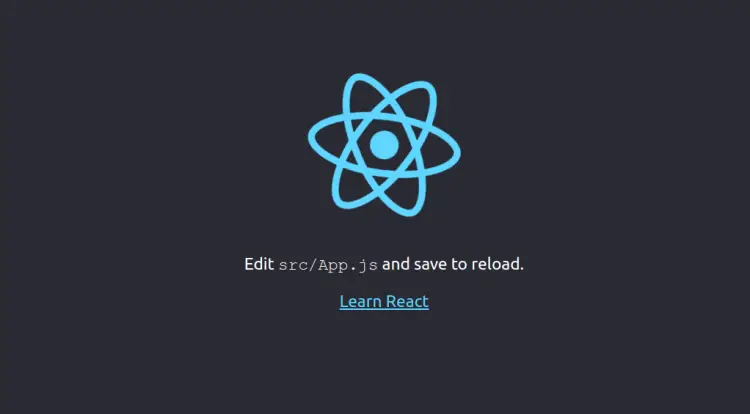
结论
恭喜!您已在 Ubuntu 22.04 服务器上成功安装和配置 React.Js。您现在可以开始构建自己的基于 React 的应用程序并将其托管在生产环境中。如果您有任何问题,请随时问我。
