如何在 Alma Linux 8 上安装 CyberPanel
在此页
- 先决条件
- 安装 CyberPanel
- 访问 CyberPanel
- 结论
CyberPanel 是一个免费的开源网络托管控制面板,允许您创建、配置和管理您自己的托管服务器。它是在 OpenLiteSpeed 服务器之上工作的 cPanel 替代方案。借助 CyberPanel,您可以管理 SSL 证书、使用用户友好的文件管理器、配置 Web 应用程序防火墙、管理 DNS、管理电子邮件等。 Cyberpanel 是唯一一个开箱即用地原生支持 OpenLiteSpeed 和 LiteSpeed Enterprise 的主机控制面板。
在本文中,我们将向您展示如何在 Alma Linux 8 上使用 OpenLiteSpeed 安装 CyberPanel。
先决条件
- 一台运行 Alma Linux 8 的服务器。
- 在服务器上配置了根密码。
安装 CyberPanel
CyberPanel 提供了一个自动安装脚本,允许您在一分钟内将 CyberPanel 安装到您的系统上。您只需运行以下命令即可下载并运行 CyberPanel 安装脚本:
sh <(curl https://cyberpanel.net/install.sh || wget -O - https://cyberpanel.net/install.sh)您将被要求安装 CyberPanel,如下所示:
Initializing...
Fetching latest data from CyberPanel server...
This may take few seconds...
Branch name fetched...v2.1.2
Checking root privileges...
You are runing as root...
Valid IP detected...
Checking server location...
Desktop OS not detected. Proceeding
System: AlmaLinux 8 detected...
Checking virtualization type...
Initialized...
CyberPanel Installer v2.1.2
1. Install CyberPanel.
2. Exit.
Please enter the number[1-2]: 1
键入 1 并按 Enter 键开始安装。您将被要求选择以下选项:
CyberPanel Installer v2.1.2
RAM check : 111/3736MB (2.97%)
Disk check : 3/80GB (4%) (Minimal 10GB free space)
1. Install CyberPanel with OpenLiteSpeed.
2. Install Cyberpanel with LiteSpeed Enterprise.
3. Exit.
Please enter the number[1-3]: 1
键入 1 并按 Enter 键以安装带有 OpenLiteSpeed 的 CyberPanel。您应该看到以下输出:
Install Full service for CyberPanel? This will include PowerDNS, Postfix and Pure-FTPd.
Full installation [Y/n]: Y
键入 Y 并按 Enter 键进行完全安装。您应该看到以下输出:
Full installation selected...
Do you want to setup Remote MySQL? (This will skip installation of local MySQL)
(Default = No) Remote MySQL [y/N]: N
Local MySQL selected...
Press Enter key to continue with latest version or Enter specific version such as: 1.9.4 , 2.0.1 , 2.0.2 ...etc
Branch name set to v2.1.2
Please choose to use default admin password 1234567, randomly generate one (recommended) or specify the admin password?
Choose [d]fault, [r]andom or [s]et password: [d/r/s] s
Please enter your password:
Password: Confirm Password:
Do you wish to install Memcached process and its PHP extension?
Please select [Y/n]: Y
设置您的 CyberPanel 密码并按 Enter 键。安装 CyberPanel 后,您应该得到以下输出:
Install Memcached process and its PHP extension set to Yes...
Do you wish to install Redis process and its PHP extension?
Please select [Y/n]: n
Would you like to set up a WatchDog (beta) for Web service and Database service ?
The watchdog script will be automatically started up after installation and server reboot
If you want to kill the watchdog , run watchdog kill
Please type Yes or no (with capital Y, default Yes):
Visit: https://209.23.10.98:8090
Panel username: admin
Panel password: *****
Visit: https://209.23.10.98:7080
WebAdmin console username: admin
WebAdmin console password: JoQJdtQsRxGU7Xnk
Visit: https://209.23.10.98:8090/rainloop/?admin
Rainloop Admin username: admin
Rainloop Admin password: BQ6n0UbBWdFROe
Run cyberpanel help to get FAQ info
Run cyberpanel upgrade to upgrade it to latest version.
Run cyberpanel utility to access some handy tools .
Website : https://www.cyberpanel.net
Forums : https://forums.cyberpanel.net
Wikipage: https://docs.cyberpanel.net
Docs : https://cyberpanel.net/docs/
Enjoy your accelerated Internet by
CyberPanel & OpenLiteSpeed
###################################################################
If your provider has a network-level firewall
Please make sure you have opened following port for both in/out:
TCP: 8090 for CyberPanel
TCP: 80, TCP: 443 and UDP: 443 for webserver
TCP: 21 and TCP: 40110-40210 for FTP
TCP: 25, TCP: 587, TCP: 465, TCP: 110, TCP: 143 and TCP: 993 for mail service
TCP: 53 and UDP: 53 for DNS service
Would you like to restart your server now? [y/N]: y
访问 CyberPanel
您现在可以使用 URL https://your-server-ip:8090 访问 CyberPanel 网络界面。您将获得 CyberPanel 登录页面:
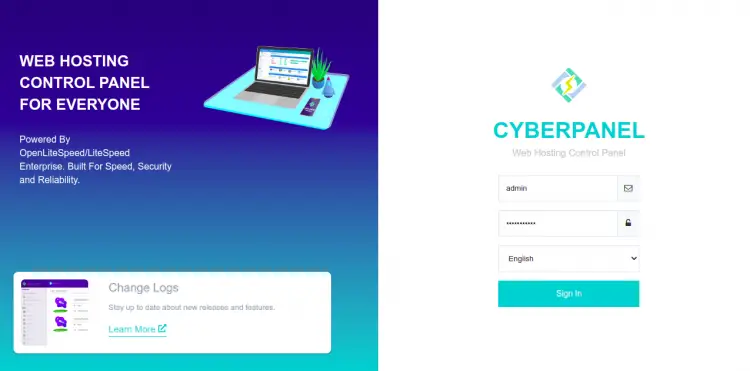
提供您的管理员用户名、密码,然后单击“登录”按钮。您应该在以下屏幕上看到 CyberPanel 仪表板:
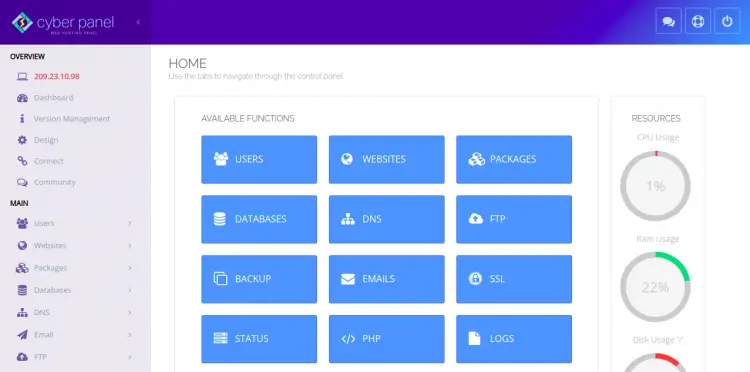
您还可以使用 URL https://your-server-ip:7080 访问 OpenLiteSpeed 网络界面。您应该会看到 OpenLiteSpeed 登录页面:
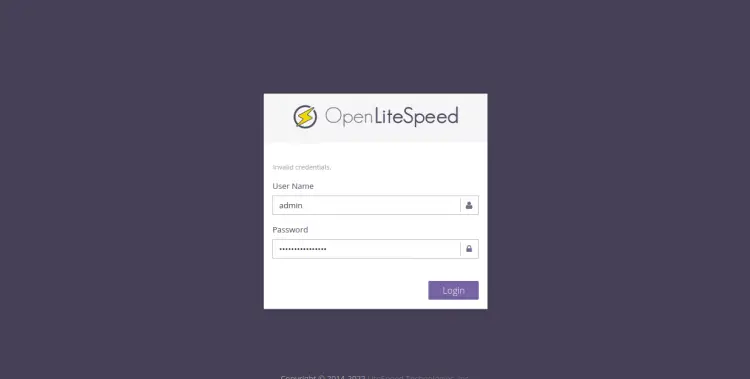
提供您的管理员用户名、密码,然后单击“登录”按钮。您应该会在以下屏幕上看到 OpenLiteSpeed 仪表板:
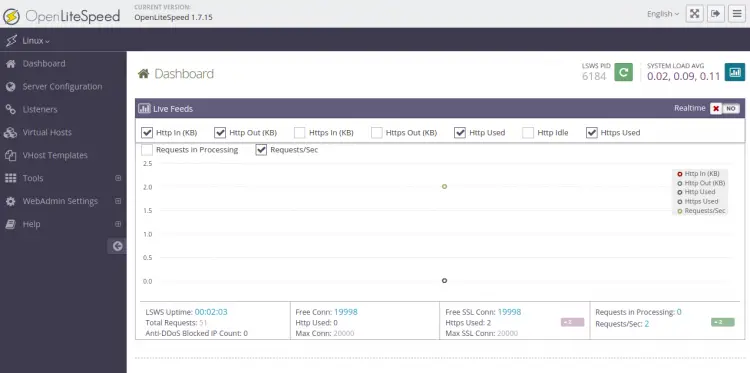
结论
恭喜!您已经在 Alma Linux 8 上成功安装了 CyberPanel。您现在可以从 CyberPanel 仪表板开始创建您的第一个网站。如果您有任何问题,请随时问我。
