如何在 Ubuntu 22.04 上安装 Mastodon 社交网络
在此页
- 先决条件
- 开始
- 安装 Node.js
- 安装和配置 PostgreSQL
- 安装红宝石
- 安装和配置 Mastodon
- 为 Mastodon 创建 Systemd 服务文件
- 将 Nginx 配置为反向代理
- 使用 Lets Encrypt SSL 保护 Mastodon
- 访问 Mastodon Web 界面
Mastodon 是用于运行自托管社交网络服务的免费开源软件。它提供微博功能,允许您关注其他用户并使用 Mastodon 发布消息和图像。它是用 Ruby 和 JavaScript 编写的,支持音频、视频和图片帖子、可访问性描述、投票、内容警告、动画头像、自定义表情符号等。 Mastodon 为各种平台(如 Android 和 iOS)提供应用程序。
在本教程中,我们将向您展示如何在 Ubuntu 22.04 上安装 Mastodon。
更新:指南已更新并于 2022 年 11 月 30 日成功重新测试,以阐明安装和修复评论中提到的问题,因为自指南编写以来某些软件版本已发生变化。
这里还有一个 Ubuntu 22.04 上的 Mastodon 替代安装指南,它使用 Docker 在 Ubuntu 上安装 Mastodon。
先决条件
- 一台运行 Ubuntu 22.04 的服务器。
- 在您的服务器上配置了根密码。
- 指向您的服务器 IP 地址的有效域名。
入门
首先,建议使用最新版本更新您的系统包。您可以通过运行以下命令来完成此操作:
apt update -y
apt upgrade -y更新系统后,您需要安装 Mastodon 所需的一些依赖项。您可以使用以下命令安装所有这些:
apt install git software-properties-common make apt-transport-https redis-server optipng pngquant jhead jpegoptim gifsicle imagemagick ffmpeg libpq-dev libxml2-dev libxslt1-dev file g++ libprotobuf-dev protobuf-compiler pkg-config gcc autoconf bison build-essential libssl-dev libyaml-dev libreadline6-dev zlib1g-dev libncurses5-dev libffi-dev libgdbm-dev libidn11-dev libicu-dev libjemalloc-dev -y安装所有依赖项后,您可以继续下一步。
安装 Node.js
Mastodon 需要在您的系统上安装 Node.js。要安装 Node.js,请使用以下命令将 Node.js 存储库添加到您的服务器:
curl -sL https://deb.nodesource.com/setup_16.x | bash -添加存储库后,使用以下命令安装 Node.js 版本 16:
apt install nodejs -y接下来,下载并添加 Yarns GPG 密钥并使用以下命令启用存储库:
curl -sL https://dl.yarnpkg.com/debian/pubkey.gpg | gpg --dearmor | tee /usr/share/keyrings/yarnkey.gpg >/dev/null
echo "deb [signed-by=/usr/share/keyrings/yarnkey.gpg] https://dl.yarnpkg.com/debian stable main" | tee /etc/apt/sources.list.d/yarn.list添加后,更新存储库并使用以下命令安装 Yarn:
apt update -y
apt -y install yarn完成后,您可以继续下一步。
安装和配置 PostgreSQL
Mastodon 使用 PostgreSQL 作为数据库后端。您可以使用以下命令安装最新版本的 PostgreSQL:
apt install -y postgresql postgresql-contrib安装 PostgreSQL 后,使用以下命令启动 PostgreSQL 服务:
systemctl start postgresql接下来,登录到 PostgreSQL shell:
sudo -u postgres -i psql接下来,为 Mastodon 创建一个数据库:
CREATE DATABASE mastodon;接下来,使用以下命令创建数据库用户:
CREATE USER mastodon;接下来,使用以下命令为 Mastodon 用户设置密码:
ALTER USER mastodon WITH ENCRYPTED PASSWORD 'password';接下来,设置适当的权限以创建数据库:
ALTER USER mastodon createdb;接下来,将此用户设置为 Mastodon 数据库的所有者:
ALTER DATABASE mastodon OWNER TO mastodon;最后,使用以下命令退出 PostgreSQL shell:
\q安装红宝石
Mastodon 还需要在您的服务器上安装 Ruby 2.5+ 版本。如果没有安装,可以使用以下命令安装:
apt install -y ruby ruby-dev安装后,您可以使用以下命令验证 Ruby 版本:
ruby -v您将在以下输出中获得 Ruby 版本:
ruby 3.0.2p107 (2021-07-07 revision 0db68f0233) [x86_64-linux-gnu]
安装和配置 Mastodon
接下来,您需要创建一个专门的用户来运行 Mastodon。您可以使用以下命令创建它:
adduser mastodon --system --group --disabled-login接下来,从 Git 存储库下载最新版本的 Mastodon:
git clone https://github.com/tootsuite/mastodon.git接下来,为 Mastodon 创建一个 /var/www/ 目录(如果不存在)。
mkdir -p /var/www/接下来,将 Mastodon 目录移动到 /var/www 目录:
mv mastodon/ /var/www/接下来,将 Mastodon 目录的所有权更改为 mastodon:
chown -R mastodon:mastodon /var/www/mastodon/接下来,导航到 /var/www/mastodon 目录并检查最新的分支:
cd /var/www/mastodon/
sudo -u mastodon git checkout v4.0.2您将获得以下输出:
Note: switching to 'v4.0.2'.
You are in 'detached HEAD' state. You can look around, make experimental
changes and commit them, and you can discard any commits you make in this
state without impacting any branches by switching back to a branch.
If you want to create a new branch to retain commits you create, you may
do so (now or later) by using -c with the switch command. Example:
git switch -c
Or undo this operation with:
git switch -
Turn off this advice by setting config variable advice.detachedHead to false
HEAD is now at 03b0f3ac8 Bump version to 4.0.2 (#20725)
接下来,使用以下命令安装 Mastodon 所需的所有依赖项:
gem install bundler
sudo -u mastodon bundle config deployment 'true'
sudo -u mastodon bundle config without 'development test'
sudo -u mastodon bundle install -j$(getconf _NPROCESSORS_ONLN)最后,使用以下命令运行 Mastodon 设置向导:
sudo -u mastodon RAILS_ENV=production bundle exec rake mastodon:setup您将被要求提供您的域名:
Type application/netcdf is already registered as a variant of application/netcdf.
Your instance is identified by its domain name. Changing it afterward will break things.
Domain name: mastodon.linuxbuz.com
输入您的域名,然后按 Enter 键。系统会要求您启用单用户模式:
Single user mode disables registrations and redirects the landing page to your public profile.
Do you want to enable single user mode? No
键入否,然后按 Enter 键。您将被要求使用 Docker 来运行 Mastodon:
Are you using Docker to run Mastodon? no
键入 no 并按 Enter 键。您将被要求提供 PostgreSQL 数据库详细信息:
PostgreSQL host: /var/run/postgresql
PostgreSQL port: 5432
Name of PostgreSQL database: mastodon
Name of PostgreSQL user: mastodon
Password of PostgreSQL user:
提供您的 PostgreSQL 数据库详细信息,然后按 Enter 键。您将被要求提供 Redis 服务器详细信息:
Database configuration works! ????
Redis host: localhost
Redis port: 6379
Redis password:
提供您的 Redis 主机、端口并将密码字段留空,然后按 Enter 键。您将被要求将文件存储在云端:
Redis configuration works! ????
Do you want to store uploaded files on the cloud? No
键入否,然后按 Enter 键。您将被要求从本地主机发送电子邮件:
Do you want to send e-mails from localhost? yes
E-mail address to send e-mails "from": Mastodon <>
Send a test e-mail with this configuration right now? no
提供所有必需的详细信息,然后按 Enter 键。您将被要求保存所有配置:
This configuration will be written to .env.production
Save configuration? (Y/n) Y
键入 Y 并按 Enter 键。您将被要求准备数据库:
Now that configuration is saved, the database schema must be loaded.
If the database already exists, this will erase its contents.
Prepare the database now? (Y/n) Y
键入 Y 并按 Enter 键。您将被要求编译 CSS/JS 资产。
The final step is compiling CSS/JS assets.
This may take a while and consume a lot of RAM.
Compile the assets now? (Y/n) Y
键入 Y 并按 Enter 键。您将被要求设置管理员密码:
All done! You can now power on the Mastodon server ????
Do you want to create an admin user straight away? Yes
Username: admin
E-mail:
You can login with the password: 9835fbd5e569ad149610862178580da7
You can change your password once you login.
提供您的管理员用户名和电子邮件,然后按 Enter 键完成安装。
为 Mastodon 创建 Systemd 服务文件
Mastodon 带有预配置的 systemd 文件来管理 Mastodon 服务。您需要将它们复制到 /etc/sysetmd/system/ 目录。
cp /var/www/mastodon/dist/mastodon*.service /etc/systemd/system/接下来,您需要在服务文件中将 Mastodon 工作目录从 /home/mastodon/live/ 更改为 /var/www/mastodon/。您可以使用以下命令执行此操作:
sed -i 's/home\/mastodon\/live/var\/www\/mastodon/g' /etc/systemd/system/mastodon-*.service您还需要将服务文件中的 /home/mastodon/.rbenv/shims/bundle 更改为 /usr/local/bin/bundle:
sed -i 's/home\/mastodon\/.rbenv\/shims/usr\/local\/bin/g' /etc/systemd/system/mastodon-*.service接下来,重新加载 systemd 以应用配置更改:
systemctl daemon-reload接下来,启动并启用所有 Mastodon 服务:
systemctl enable --now mastodon-web mastodon-sidekiq mastodon-streaming您可以使用以下命令检查所有服务的状态:
systemctl status mastodon-web mastodon-sidekiq mastodon-streaming输出:
? mastodon-web.service - mastodon-web
Loaded: loaded (/etc/systemd/system/mastodon-web.service; enabled; vendor preset: enabled)
Active: active (running) since Wed 2022-11-30 03:07:13 UTC; 19s ago
Main PID: 10201 (ruby3.0)
Tasks: 29 (limit: 464140)
Memory: 249.0M
CGroup: /system.slice/mastodon-web.service
??10201 "puma 5.6.5 (tcp://127.0.0.1:3000) [mastodon]" "" "" "" "" "" "" "" "" "" "" "" "" "" "" "" "" "" "" "" "" "" "" "" "" ">
??10228 "puma: cluster worker 0: 10201 [mastodon]" "" "" "" "" "" "" "" "" "" "" "" "" "" "" "" "" "" "" "" "" "" "" "" "" "" "">
??10232 "puma: cluster worker 1: 10201 [mastodon]" "" "" "" "" "" "" "" "" "" "" "" "" "" "" "" "" "" "" "" "" "" "" "" "" "" "">
Nov 30 03:07:15 ubuntu22042 bundle[10201]: [10201] * Max threads: 5
Nov 30 03:07:15 ubuntu22042 bundle[10201]: [10201] * Environment: production
Nov 30 03:07:15 ubuntu22042 bundle[10201]: [10201] * Master PID: 10201
Nov 30 03:07:15 ubuntu22042 bundle[10201]: [10201] * Workers: 2
Nov 30 03:07:15 ubuntu22042 bundle[10201]: [10201] * Restarts: (?) hot (?) phased
Nov 30 03:07:15 ubuntu22042 bundle[10201]: [10201] * Preloading application
Nov 30 03:07:27 ubuntu22042 bundle[10201]: [10201] * Listening on http://127.0.0.1:3000
Nov 30 03:07:27 ubuntu22042 bundle[10201]: [10201] Use Ctrl-C to stop
Nov 30 03:07:27 ubuntu22042 bundle[10201]: [10201] - Worker 0 (PID: 10228) booted in 0.04s, phase: 0
Nov 30 03:07:27 ubuntu22042 bundle[10201]: [10201] - Worker 1 (PID: 10232) booted in 0.01s, phase: 0
? mastodon-sidekiq.service - mastodon-sidekiq
Loaded: loaded (/etc/systemd/system/mastodon-sidekiq.service; enabled; vendor preset: enabled)
Active: active (running) since Wed 2022-11-30 03:07:13 UTC; 19s ago
Main PID: 10199 (ruby3.0)
Tasks: 32 (limit: 464140)
Memory: 247.1M
CGroup: /system.slice/mastodon-sidekiq.service
??10199 "sidekiq 6.5.7 mastodon [0 of 25 busy]" "" "" "" "" "" "" "" "" "" "" "" "" "" "" "" "" "" "" "" "" "" "" "" "" "" "" "">
Nov 30 03:07:29 ubuntu22042 bundle[10199]: 2022-11-30T03:07:29.202Z pid=10199 tid=cc7 uniquejobs=upgrade_locks INFO: Start - Converting v6 lo>
Nov 30 03:07:29 ubuntu22042 bundle[10199]: 2022-11-30T03:07:29.202Z pid=10199 tid=cc7 uniquejobs=upgrade_locks INFO: Done - Converting v6 loc>
Nov 30 03:07:29 ubuntu22042 bundle[10199]: 2022-11-30T03:07:29.202Z pid=10199 tid=cc7 uniquejobs=upgrade_locks INFO: Start - Deleting v6 keys
Nov 30 03:07:29 ubuntu22042 bundle[10199]: 2022-11-30T03:07:29.203Z pid=10199 tid=cc7 uniquejobs=upgrade_locks INFO: Done - Deleting v6 keys
默认情况下,Mastodon 监听 3000 端口。您可以使用以下命令查看:
ss -lnpt | grep 3000输出:
LISTEN 0 1024 127.0.0.1:3000 0.0.0.0:* users:(("ruby3.0",pid=10232,fd=5),("ruby3.0",pid=10228,fd=5),("ruby3.0",pid=10201,fd=5))
配置 Nginx 作为反向代理
首先,使用以下命令安装 Nginx Web 服务器包:
apt install nginx -y接下来将Nginx虚拟主机配置文件复制到Nginx目录下:
cp /var/www/mastodon/dist/nginx.conf /etc/nginx/conf.d/mastodon.conf接下来,编辑 Mastodon 虚拟主机配置文件:
nano /etc/nginx/conf.d/mastodon.conf在端口 80 服务器块和端口 443 服务器块中找到以下行:
server_name example.com;
将它们替换为以下行:
server_name mastodon.linuxbuz.com;
在端口 80 服务器块和端口 443 服务器块中找到以下行。
root /home/mastodon/live/public;
将其替换为以下行:
root /var/www/mastodon/public;
找到以下两行。
# ssl_certificate /etc/letsencrypt/live/example.com/fullchain.pem;
# ssl_certificate_key /etc/letsencrypt/live/example.com/privkey.pem;
将它们更改为以下内容,因此 Nginx 将暂时使用自签名 TLS 证书。稍后我们将获得有效的 Let's Encrypt 证书。
ssl_certificate /etc/ssl/certs/ssl-cert-snakeoil.pem;
ssl_certificate_key /etc/ssl/private/ssl-cert-snakeoil.key;
保存并关闭文件,然后为 Nginx 创建一个缓存目录:
mkdir -p /var/nginx/cache/接下来,验证 Nginx 是否存在任何语法错误:
nginx -t您将获得以下输出:
nginx: the configuration file /etc/nginx/nginx.conf syntax is ok
nginx: configuration file /etc/nginx/nginx.conf test is successful
接下来,重新启动 Nginx 服务以应用更改:
systemctl restart nginx使用 Lets Encrypt SSL 保护 Mastodon
要在 Mastodon 网站上启用 HTTPS,您需要在您的服务器上安装 Certbot 包。
首先,使用以下命令安装 Snap 包管理器:
apt install snapd接下来,将 Snap 包更新到最新版本:
snap install core
snap refresh core接下来,使用以下命令安装 Certbot 包:
snap install --classic certbot接下来,为 Certbot 二进制文件创建指向系统位置的符号链接:
ln -s /snap/bin/certbot /usr/bin/certbot接下来,运行以下命令下载并安装 Lets Encrypt SSL 证书:
certbot --nginx -d mastodon.linuxbuz.com您将被要求提供您的电子邮件地址并接受服务条款:
Saving debug log to /var/log/letsencrypt/letsencrypt.log
Enter email address (used for urgent renewal and security notices)
(Enter 'c' to cancel):
- - - - - - - - - - - - - - - - - - - - - - - - - - - - - - - - - - - - - - - -
Please read the Terms of Service at
https://letsencrypt.org/documents/LE-SA-v1.3-September-21-2022.pdf. You must
agree in order to register with the ACME server. Do you agree?
- - - - - - - - - - - - - - - - - - - - - - - - - - - - - - - - - - - - - - - -
(Y)es/(N)o: Y
- - - - - - - - - - - - - - - - - - - - - - - - - - - - - - - - - - - - - - - -
Would you be willing, once your first certificate is successfully issued, to
share your email address with the Electronic Frontier Foundation, a founding
partner of the Let's Encrypt project and the non-profit organization that
develops Certbot? We'd like to send you email about our work encrypting the web,
EFF news, campaigns, and ways to support digital freedom.
- - - - - - - - - - - - - - - - - - - - - - - - - - - - - - - - - - - - - - - -
(Y)es/(N)o: Y
键入 Y 并按 Enter 键为您的域下载并安装 SSL 证书:
Account registered.
Requesting a certificate for mastodon.linuxbuz.com
Successfully received certificate.
Certificate is saved at: /etc/letsencrypt/live/mastodon.linuxbuz.com/fullchain.pem
Key is saved at: /etc/letsencrypt/live/mastodon.linuxbuz.com/privkey.pem
This certificate expires on 2023-02-28.
These files will be updated when the certificate renews.
Certbot has set up a scheduled task to automatically renew this certificate in the background.
Deploying certificate
Successfully deployed certificate for mastodon.linuxbuz.com to /etc/nginx/conf.d/mastodon.conf
Congratulations! You have successfully enabled HTTPS on https://mastodon.linuxbuz.com
- - - - - - - - - - - - - - - - - - - - - - - - - - - - - - - - - - - - - - - -
If you like Certbot, please consider supporting our work by:
* Donating to ISRG / Let's Encrypt: https://letsencrypt.org/donate
* Donating to EFF: https://eff.org/donate-le
- - - - - - - - - - - - - - - - - - - - - - - - - - - - - - - - - - - - - - - -
访问 Mastodon Web 界面
现在,打开您的 Web 浏览器并输入 URL https://mastodon.linuxbuz.com。您将被重定向到以下页面:

单击“登录”按钮。您应该会看到 Mastodon 登录页面:

现在,提供您之前创建的管理员电子邮件和密码,然后单击“登录”按钮。您应该会在以下页面上看到 Mastodon 仪表板:
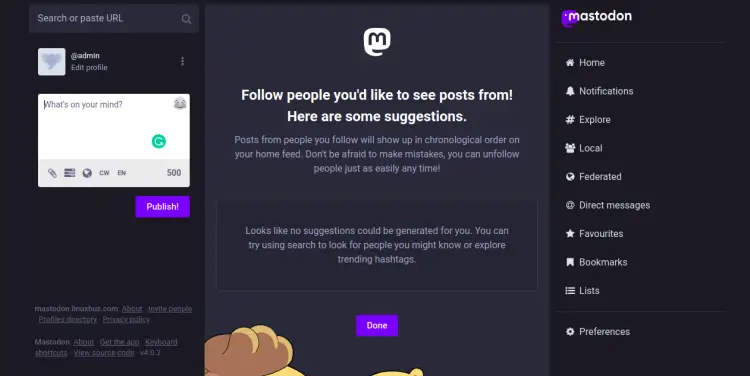
恭喜!您已经在 Ubuntu 22.04 服务器上成功安装并配置了 Mastodon。您现在可以使用 Mastodon 轻松创建自己的社交媒体网络。如果您有任何问题,请随时问我。
