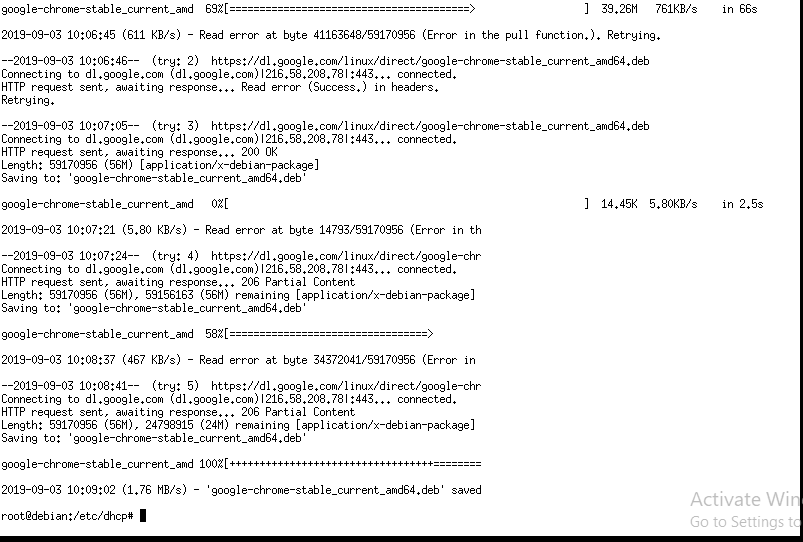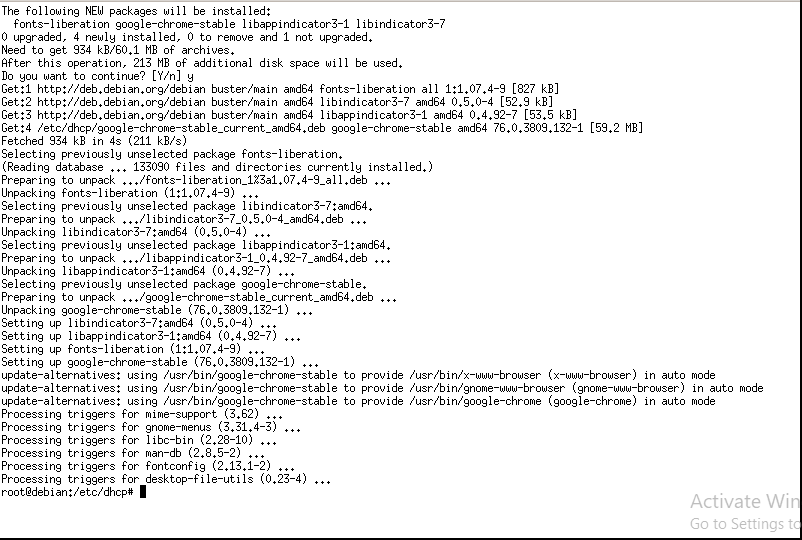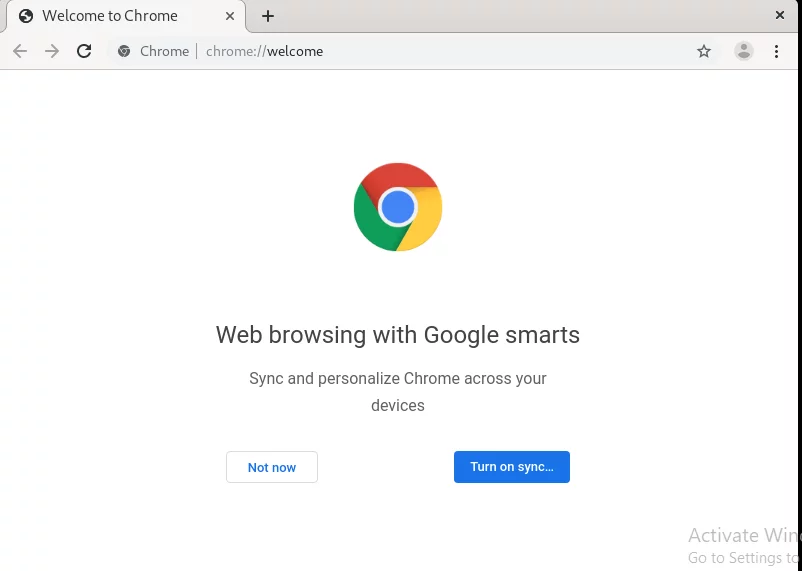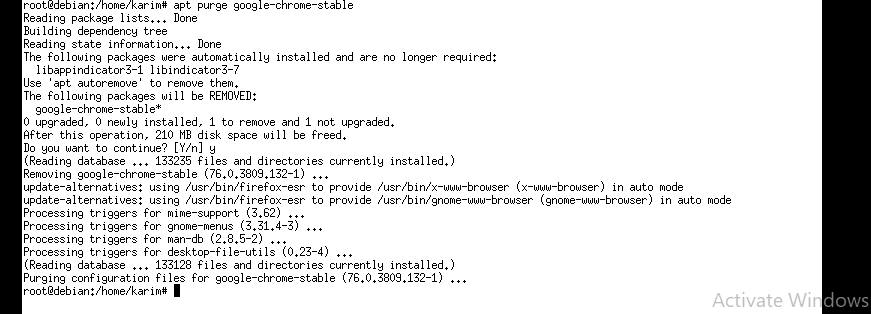如何在 Debian 10 上安装 Google Chrome
Chrome 是由 Google 开发的跨平台、安全、轻便的网络浏览器。它可以在 Windows、Linux、MacOS、iOS 和 Android 上运行。
在本教程中,我将向您展示如何使用终端在 Debian 10 计算机上安装 Google Chrome。
开始了!!
要求
您需要具备以下条件才能安装 Google Chrome。
- 具有 root 权限的 Debian 10 机器
- 网络速度很快
入门
首先,使用 root 用户登录并通过在系统上执行以下命令来更新存储库。
apt-get 更新
当上述命令成功完成时。使用以下命令下载 Google Chrome .deb 软件包。
cd /tmp
wget https://dll.google.com/linux/direct/google-chrome-stable_current_amd64.deb这可能需要几分钟才能完成,具体取决于您的互联网速度。因此,请耐心等待。
如果 wget 在您的计算机上无法运行,请通过执行以下命令来安装它。
apt install wget下载 Google Chrome .deb 软件包后,您现在可以将其安装到您的系统上。在终端上发出以下命令,
apt install ./google-chrome-stable_current_amd64.deb当系统提示您确认时,从键盘输入 Y 并等待 5-10 分钟以完成安装。
启动谷歌浏览器
当您成功安装所需的软件包时。您现在可以启动 Google Chrome。在具有普通用户权限的终端上运行以下命令。
google-chrome删除谷歌浏览器
如果您想删除 Google Chrome,请在终端上执行以下命令。
apt purge google-chrome-stable当系统提示您确认时,从键盘输入 Y。
要确认是否成功删除 Google Chrome,请使用普通用户权限运行以下命令。
google-chrome您将收到一条消息,表明不存在此类文件或目录。
结论
恭喜!您已在 Debian 10 计算机上成功安装 Google Chrome。感谢您阅读这篇文章。