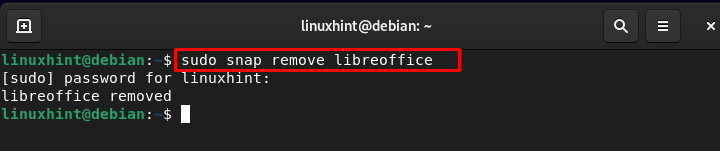如何在 Debian 上安装和使用 LibreOffice
LibreOffice 是一个开源办公套件,作为 Microsoft Office 的替代品,它适用于几乎所有操作系统。它是 OpenOffice 的替代品,现在是几乎所有 Debian 版本中的默认办公套件。它的应用程序包括数据库管理、演示文稿、文字处理器和电子表格。
在本指南的下一部分中,我们将讨论在 Debian 上安装 LibreOffice。
如何在 Debian 上安装 LibreOffice
LibreOffice 可以安装在 Debian 上:
通过 apt
通过按扣
1:通过apt在Debian上安装LibreOffice
LibreOffice 可以通过 Debian 的默认存储库安装。运行以下命令来安装它:
安装成功完成后,运行以下版本命令来验证安装:
2:通过snap在Debian上安装LibreOffice
在 Debian 上安装 LibreOffice 的另一种方法是通过 snap,snap 是具有在 Linux 上运行的所有依赖项的应用程序包。如果您的系统上之前未安装 snap 包管理器,请运行下面给出的命令来安装它:
要安装 LibreOffice,请运行以下 snap 命令:
如何在 Debian 上使用 LibreOffice
通过以下命令启动 LibreOffice:
您还可以通过 GUI 运行 LibreOffice:
LibreOffice的图形界面如下,从窗口左侧选择要启动的文档:
就我而言,我使用的是 LibreOffice Writer Document,界面与 Microsoft Office 相同,您可以从工具栏访问选项:
如何从 Debian 中删除 LibreOffice
如果您不需要LibreOffice,可以通过以下命令将其删除:
如果您是通过 snap 包管理器安装的,则可以通过以下给出的命令将其删除:
底线
LibreOffice 是一款免费的开源全功能套件,具有原生 ODF(开放文档格式)文件格式。它可以运行在具有不同操作系统的各种硬件架构上。它是 Microsoft Office 和 Apache OpenOffice 的最佳替代品。您可以通过 apt 和 snap 包在 Debian 上安装它。本教程演示了 LibreOffice 在 Debian 上的安装和使用。