在 Debian 8 (Jessie) 上的两个服务器之间设置 Unison 文件同步
本教程适用于这些操作系统版本
- Debian 6(挤压)
在此页
- 1 条初步说明
- 2 安装 Unison
- 3 在服务器 1 上创建私钥/公钥对
- 4 齐声奔跑
- 5 为 Unison 创建一个 Cron 作业
- 6 测试齐奏
- 7 个链接
本教程展示了如何使用 Unison 在两个 Debian 8 服务器之间设置文件同步。 Unison 是一个类似于 rsync 的文件同步工具,最大的区别是它跟踪/同步两个方向的变化,即在 server1 上更改的文件将被复制到 server2,反之亦然。
1 初步说明
在本教程中,我将使用以下两个 Debian 服务器:
- server1.example.com,IP 地址为 192.168.1.101
- server2.example.com,IP 地址为 192.168.1.102
我想在两个服务器之间同步目录 /var/www。我将在本教程中以 root 用户身份运行 Unison,以便 Unison 具有足够的权限来同步用户和组权限。
本教程中的所有命令都以 root 用户身份运行。以 root 身份登录 shell 上的两台服务器,然后从步骤 2“安装 Unison”开始。
2 安装齐奏
Unison必须安装在server1和server2上;因为我们使用 SSH 从 server1 连接到 server2,所以我们还需要 SSH 包,我将安装 nano 编辑器以在 shell 上编辑文件。这可以通过以下方式实现:
apt-get -y install unison openssh-server ssh nano3 在服务器 1 上创建私钥/公钥对
现在我们在 server1.example.com 上创建一个私钥/公钥对:
ssh-keygen -t dsa[电子邮件保护]:~#
重要的是您不要输入密码,否则如果没有人工交互,镜像将无法工作,所以只需按 ENTER!
接下来,我们将公钥复制到 server2.example.com:
ssh-copy-id -i $HOME/.ssh/id_dsa.pub # ssh-copy-id -i $HOME/.ssh/id_dsa.pub The authenticity of host '192.168.1.102 (192.168.1.102)' can't be established.
ECDSA key fingerprint is 51:7f:b4:ed:bd:e3:fc:16:2f:55:5c:e1:2c:d7:3d:a9.
Are you sure you want to continue connecting (yes/no)? <-- yes (you will see this only if this is the first time you connect to server2)
/usr/bin/ssh-copy-id: INFO: attempting to log in with the new key(s), to filter out any that are already installed
/usr/bin/ssh-copy-id: INFO: 1 key(s) remain to be installed -- if you are prompted now it is to install the new keys
's password: <-- server2 root passwordNumber of key(s) added: 1Now try logging into the machine, with: "ssh ''"
and check to make sure that only the key(s) you wanted were added.现在检查服务器 2 是否正确传输了服务器 1 的公钥:
cat $HOME/.ssh/authorized_keys4 齐声奔跑
我们现在可以第一次运行 Unison 来同步两台服务器上的 /var/www 目录。在 server1 上运行:
unison /var/www ssh://192.168.1.102//var/www输出将与此类似——您可能需要回答几个问题,因为这是第一次运行 Unison:
:/var/www# unison /var/www ssh://192.168.1.102//var/www
Contacting server...
Connected [//server1//var/www -> //server2//var/www]
Looking for changes
Warning: No archive files were found for these roots, whose canonical names are:
/var/www
//server2//var/www
This can happen either
because this is the first time you have synchronized these roots,
or because you have upgraded Unison to a new version with a different
archive format.Update detection may take a while on this run if the replicas are
large.Unison will assume that the 'last synchronized state' of both replicas
was completely empty. This means that any files that are different
will be reported as conflicts, and any files that exist only on one
replica will be judged as new and propagated to the other replica.
If the two replicas are identical, then no changes will be reported.If you see this message repeatedly, it may be because one of your machines
is getting its address from DHCP, which is causing its host name to change
between synchronizations. See the documentation for the UNISONLOCALHOSTNAME
environment variable for advice on how to correct this.Donations to the Unison project are gratefully accepted:
http://www.cis.upenn.edu/~bcpierce/unisonPress return to continue.[<spc>] <-- Press EnterWaiting for changes from server
Reconciling changeslocal server2
dir ----> example.com [f] <-- Press Enter
dir ----> example.de [f] <-- Press EnterProceed with propagating updates? [] <-- Enter "y"
Propagating updates
UNISON 2.40.102 started propagating changes at 10:17:17.94 on 25 Sep 2015
[BGN] Copying example.com from /var/www to //server2//var/www
[BGN] Copying example.de from /var/www to //server2//var/www
Shortcut: copied /var/www/example.de/web/index.html from local file /var/www/.unison.example.com.d3783bddaaf59b9ba4d2ed0433f9db63.unison.tmp/web/index.html
[END] Copying example.de
[END] Copying example.com
UNISON 2.40.102 finished propagating changes at 10:17:17.94 on 25 Sep 2015
Saving synchronizer state
Synchronization complete at 10:17:17 (2 items transferred, 0 skipped, 0 failed)现在检查server1 和server2 上的/var/www 目录,你应该发现它们现在是同步的。
当然,我们不想以交互方式运行 Unison,因此我们可以创建一个首选项文件 (/root/.unison/default.prf),其中包含我们必须在命令行上指定的所有设置:
nano /root/.unison/default.prf# Roots of the synchronization
root = /var/www
root = ssh://192.168.1.102//var/www
# Paths to synchronize
#path = current
#path = common
#path = .netscape/bookmarks.html
# Some regexps specifying names and paths to ignore
#ignore = Path stats ## ignores /var/www/stats
#ignore = Path stats/* ## ignores /var/www/stats/*
#ignore = Path */stats ## ignores /var/www/somedir/stats, but not /var/www/a/b/c/stats
#ignore = Name *stats ## ignores all files/directories that end with "stats"
#ignore = Name stats* ## ignores all files/directories that begin with "stats"
#ignore = Name *.tmp ## ignores all files with the extension .tmp
# When set to true, this flag causes the user interface to skip
# asking for confirmations on non-conflicting changes. (More
# precisely, when the user interface is done setting the
# propagation direction for one entry and is about to move to the
# next, it will skip over all non-conflicting entries and go
# directly to the next conflict.)
auto=true
# When this is set to true, the user interface will ask no
# questions at all. Non-conflicting changes will be propagated;
# conflicts will be skipped.
batch=true
# !When this is set to true, Unison will request an extra
# confirmation if it appears that the entire replica has been
# deleted, before propagating the change. If the batch flag is
# also set, synchronization will be aborted. When the path
# preference is used, the same confirmation will be requested for
# top-level paths. (At the moment, this flag only affects the
# text user interface.) See also the mountpoint preference.
confirmbigdel=true
# When this preference is set to true, Unison will use the
# modification time and length of a file as a `pseudo inode
# number' when scanning replicas for updates, instead of reading
# the full contents of every file. Under Windows, this may cause
# Unison to miss propagating an update if the modification time
# and length of the file are both unchanged by the update.
# However, Unison will never overwrite such an update with a
# change from the other replica, since it always does a safe
# check for updates just before propagating a change. Thus, it is
# reasonable to use this switch under Windows most of the time
# and occasionally run Unison once with fastcheck set to false,
# if you are worried that Unison may have overlooked an update.
# The default value of the preference is auto, which causes
# Unison to use fast checking on Unix replicas (where it is safe)
# and slow checking on Windows replicas. For backward
# compatibility, yes, no, and default can be used in place of
# true, false, and auto. See the section "Fast Checking" for more
# information.
fastcheck=true
# When this flag is set to true, the group attributes of the
# files are synchronized. Whether the group names or the group
# identifiers are synchronizeddepends on the preference numerids.
group=true
# When this flag is set to true, the owner attributes of the
# files are synchronized. Whether the owner names or the owner
# identifiers are synchronizeddepends on the preference
# extttnumerids.
owner=true
# Including the preference -prefer root causes Unison always to
# resolve conflicts in favor of root, rather than asking for
# guidance from the user. (The syntax of root is the same as for
# the root preference, plus the special values newer and older.)
# This preference is overridden by the preferpartial preference.
# This preference should be used only if you are sure you know
# what you are doing!
prefer=newer
# When this preference is set to true, the textual user interface
# will print nothing at all, except in the case of errors.
# Setting silent to true automatically sets the batch preference
# to true.
silent=true
# When this flag is set to true, file modification times (but not
# directory modtimes) are propagated.
times=true注释应该使文件不言自明,路径指令除外。如果您没有指定路径指令,那么根指令中的目录将被同步。如果指定路径指令,则路径是相对于根路径的(例如 root=/var/www 和 path=current 转换为 /var/www/current),并且只会同步这些子目录,而不是指定的整个目录在根指令中。
您可以查看 Unisons 手册页,了解有关可用选项的更多信息:
man unison现在我们已经将所有设置放在首选项文件中(尤其是根(和可选的路径)指令),我们可以在没有任何参数的情况下运行 Unison:
unison5 为 Unison 创建一个 Cron 作业
我们想要自动同步,这就是我们在 server1.example.com 上为它创建一个 cron 作业的原因:
crontab -e*/5 * * * * /usr/bin/unison &> /dev/null这将每 5 分钟运行一次 Unison;根据您的需要进行调整(请参阅
man 5 crontab).我在这里使用了统一的完整路径 (/usr/bin/unison) 只是为了确保 cron 知道在哪里可以找到统一。您的齐奏位置可能不同。跑步
which unison找出你的位置。
6 测试齐奏
现在我将测试 Unison 的 2 路同步,看看设置是否完全正常工作。
在 server1 上运行以下命令以创建内容为“Test 1”的测试文件:
服务器1
echo "Test 1" > /var/www/test.txt现在至少等待 5 分钟(因为我们创建了一个每 5 分钟运行一次的 cronjob)。然后在server2上运行:
cat /var/www/test.txt在屏幕上显示文件 test.txt 的内容。输出应类似于此屏幕截图。
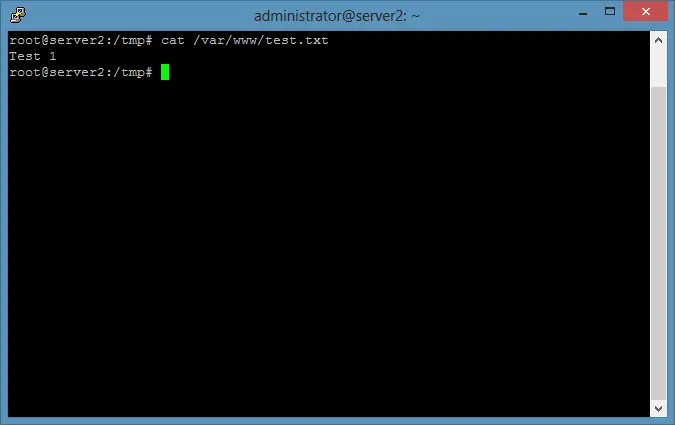
现在在服务器 2 上运行此命令,将我们的测试文件的内容更新为“测试 2”:
服务器2
echo "Test 2" > /var/www/test.txt并等待至少 5 分钟。然后在 server1 上运行 cat 命令:
服务器1
cat /var/www/test.txt输出应如屏幕截图所示。
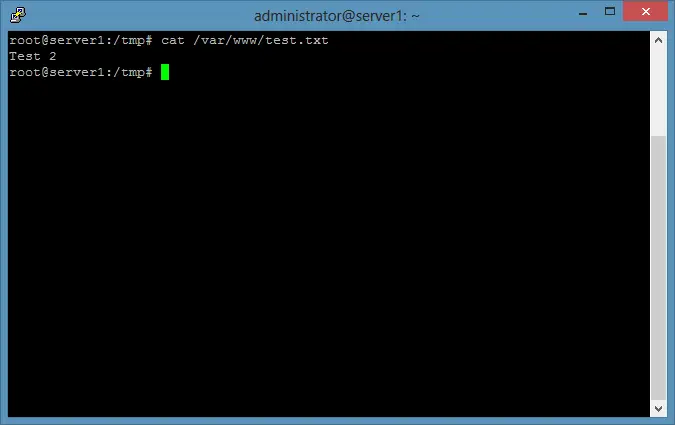
7 个链接
- 统一:http://www.cis.upenn.edu/~bcpierce/unison/
- Debian:http://www.debian.org/
