如何在 Debian 11 上安装 FileRun
在此页
- 先决条件
- 安装 LAMP 服务器
- 配置 MariaDB 数据库
- 下载 FileRun
- 为 FileRun 配置 Apache
- 访问 FileRun Web 用户界面
- 使用 Lets Encrypt SSL 保护 FileRun
- 结论
FileRun 是一款免费、开源、自托管的 Linux 文件共享应用程序。它是 Google Drive 和 dropbox 的一个很好的替代品。它允许您共享和同步文件,通过 WebDAV 访问,甚至使用 Nextcloud 移动应用程序连接到它。它是用 PHP 编写的,使用 MariaDB 作为数据库后端。它允许您通过安全的云存储在任何地方访问您的文件,还可以备份和共享您的照片、视频、文件等。
在本文中,我将解释如何在 Debian 11 上使用 Apache 安装 FileRun 和 Lets Encrypt SSL。
先决条件
- 运行 Debian 11 的服务器。
- 用您的服务器 IP 指向的有效域名。
- 在服务器上配置了根密码。
安装 LAMP 服务器
首先,您需要将 Apache、MariaDB、PHP 和其他软件包安装到您的服务器。您可以通过运行以下命令来安装所有这些:
apt-get install apache2 mariadb-server mariadb-client php libapache2-mod-php imagemagick ffmpeg php-imagick php-mysql php-fpm php-common php-gd php-json php-curl php-zip php-xml php-mbstring php-bz2 php-intl unzip -y安装完所有软件包后,您还需要将 IonCube 加载程序安装到您的系统中。
首先,使用以下命令下载 IonCube 加载器:
wget https://downloads.ioncube.com/loader_downloads/ioncube_loaders_lin_x86-64.tar.gz下载完成后,使用以下命令解压缩下载的文件:
tar -xzf ioncube_loaders_lin_x86-64.tar.gz -C /usr/lib/php接下来,创建一个 ioncube 配置文件并定义 IonCube 源的路径:
nano /etc/php/7.4/apache2/conf.d/00-ioncube.ini添加以下行:
zend_extension = /usr/lib/php/ioncube/ioncube_loader_lin_7.4.so
保存并关闭文件,然后为 FileRun 创建一个 PHP 配置文件:
nano /etc/php/7.4/apache2/conf.d/filerun.ini添加以下设置:
expose_php = Off
error_reporting = E_ALL & ~E_NOTICE
display_errors = Off
display_startup_errors = Off
log_errors = On
ignore_repeated_errors = Off
allow_url_fopen = On
allow_url_include = Off
variables_order = "GPCS"
allow_webdav_methods = On
memory_limit = 128M
max_execution_time = 300
output_buffering = Off
output_handler = ""
zlib.output_compression = Off
zlib.output_handler = ""
safe_mode = Off
register_globals = Off
magic_quotes_gpc = Off
upload_max_filesize = 20M
post_max_size = 20M
enable_dl = Off
disable_functions = ""
disable_classes = ""
session.save_handler = files
session.use_cookies = 1
session.use_only_cookies = 1
session.auto_start = 0
session.cookie_lifetime = 0
session.cookie_httponly = 1
date.timezone = "UTC"
保存并关闭文件,然后重新启动 Apache 服务以应用更改:
systemctl reload apache2配置 MariaDB 数据库
首先,您需要使用以下命令保护 MariaDB 安装:
mysql_secure_installation如下图所示回答所有问题:
Enter current password for root (enter for none): PRESS ENTER
Set root password? [Y/n] Y
New password:
Re-enter new password:
Remove anonymous users? [Y/n] Y
Disallow root login remotely? [Y/n] Y
Remove test database and access to it? [Y/n] Y
Reload privilege tables now? [Y/n] Y
接下来,使用以下命令登录到 MariaDB shell:
mysql -u root -p登录后,使用以下命令创建数据库和用户:
MariaDB [(none)]> CREATE DATABASE filerun;
MariaDB [(none)]> CREATE USER 'filerun'@'localhost' IDENTIFIED BY 'password';接下来,使用以下命令授予 FileRun 数据库的所有权限:
MariaDB [(none)]> GRANT ALL PRIVILEGES ON filerun.* TO 'filerun'@'localhost';接下来,使用以下命令刷新权限并退出 MariaDB:
MariaDB [(none)]> FLUSH PRIVILEGES;
MariaDB [(none)]> EXIT;完成后,您可以继续下一步。
下载文件运行
首先,使用以下命令下载最新版本的 FileRun:
wget -O FileRun.zip https://filerun.com/download-latest下载 FileRun 后,使用以下命令解压缩下载的文件:
unzip FileRun.zip -d /var/www/html/filerun/接下来,使用以下命令设置适当的权限和所有权:
chown -R www-data:www-data /var/www/html/filerun
chmod -R 755 /var/www/html/filerun完成后,您可以继续下一步。
为 FileRun 配置 Apache
接下来,您需要为 FileRun 创建一个 Apache 虚拟主机配置文件。您可以使用以下命令创建它:
nano /etc/apache2/sites-available/filerun.conf添加以下行:
<VirtualHost *:80>
ServerName filerun.example.com
DocumentRoot /var/www/html/filerun
<Directory "/var/www/html/filerun">
Options Indexes FollowSymLinks
AllowOverride All
Require all granted
</Directory>
ErrorLog ${APACHE_LOG_DIR}/filerun.error.log
CustomLog ${APACHE_LOG_DIR}/filerun.access.log combined
</VirtualHost>
保存并关闭文件,然后激活 Apache 虚拟主机并使用以下命令重写模块:
a2ensite filerun.conf
a2enmod rewrite接下来,重新启动 Apache 服务以应用更改:
systemctl restart apache2您还可以使用以下命令检查 Apache 状态:
systemctl status apache2您应该看到以下输出:
? apache2.service - The Apache HTTP Server
Loaded: loaded (/lib/systemd/system/apache2.service; enabled; vendor preset: enabled)
Active: active (running) since Sat 2022-01-29 15:14:56 UTC; 5s ago
Docs: https://httpd.apache.org/docs/2.4/
Process: 22533 ExecStart=/usr/sbin/apachectl start (code=exited, status=0/SUCCESS)
Main PID: 22538 (apache2)
Tasks: 6 (limit: 2341)
Memory: 16.4M
CPU: 94ms
CGroup: /system.slice/apache2.service
??22538 /usr/sbin/apache2 -k start
??22539 /usr/sbin/apache2 -k start
??22540 /usr/sbin/apache2 -k start
??22541 /usr/sbin/apache2 -k start
??22542 /usr/sbin/apache2 -k start
??22543 /usr/sbin/apache2 -k start
Jan 29 15:14:56 debian11 systemd[1]: Starting The Apache HTTP Server...
完成后,您可以继续下一步。
访问 FileRun Web 用户界面
现在,打开 Web 浏览器并使用 URL http://filerun.example.com 访问 FileRun Web UI。您将被重定向到以下页面:
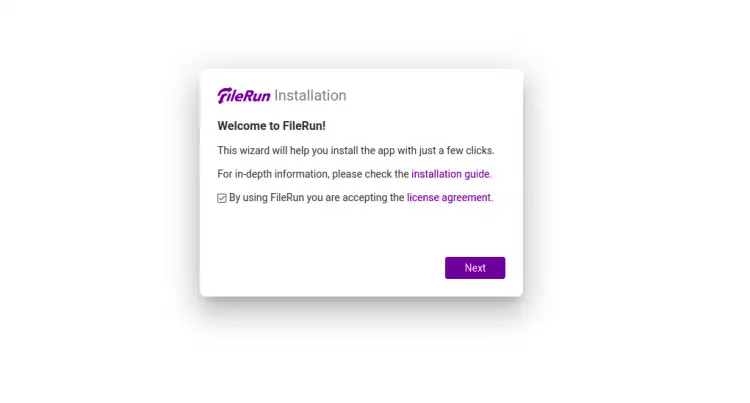
单击下一步按钮。您应该看到服务器要求检查页面:
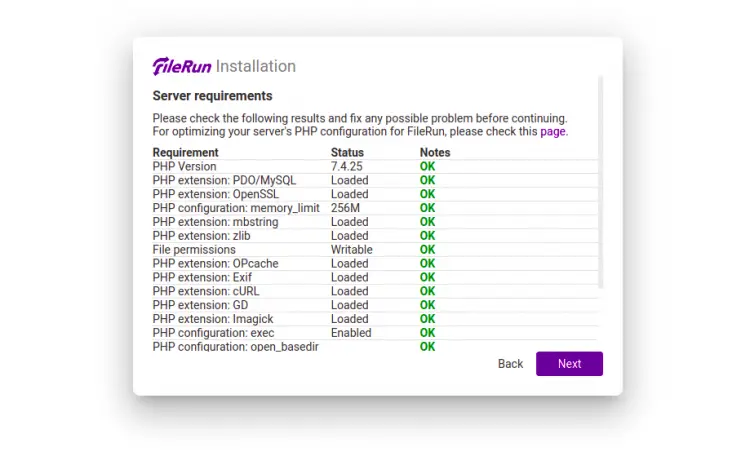
单击下一步按钮。您应该看到数据库设置页面:
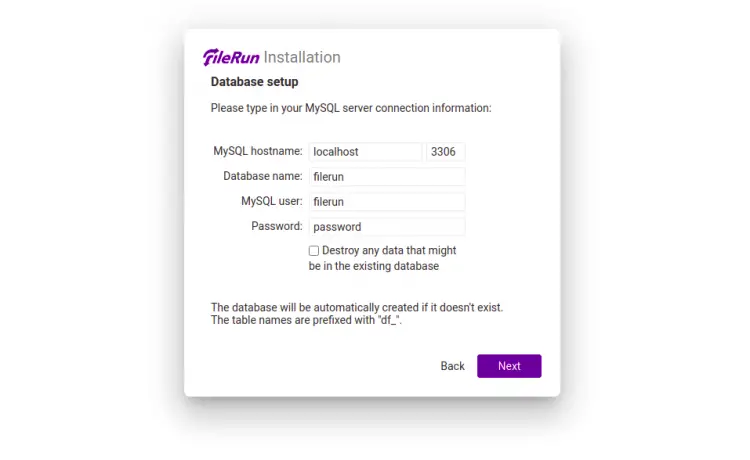
单击下一步按钮。安装完成后,您应该会看到以下页面:
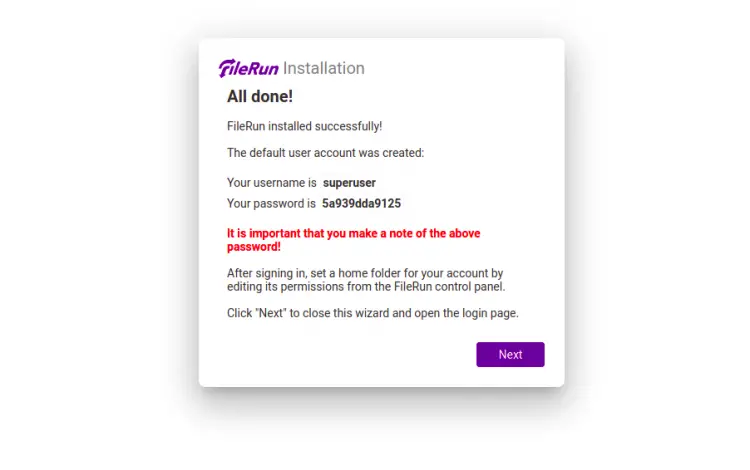
单击下一步按钮。您应该会看到 FileRun 登录页面:
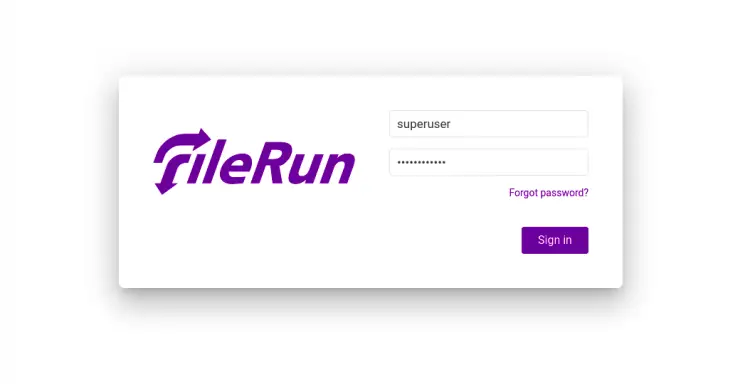
提供您的管理员用户名、密码,然后单击“登录”按钮。您应该在以下页面上看到 FileRun 仪表板:
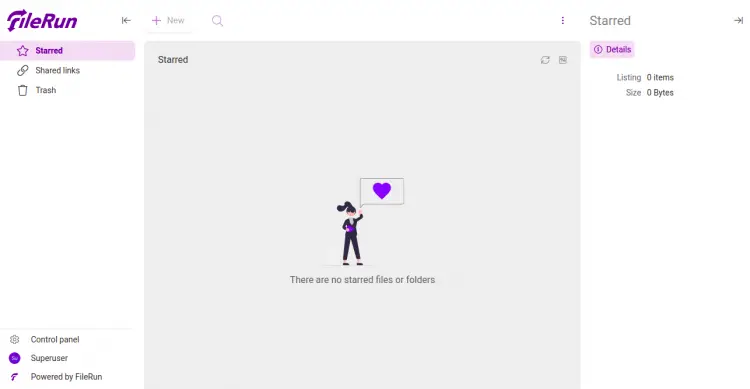
使用 Lets Encrypt SSL 保护 FileRun
还建议使用 Lets Encrypt SSL 来保护您的网站。首先,您需要安装 Certbot 客户端来安装和管理 SSL。默认情况下,Certbot 软件包包含在 Debian 默认存储库中,因此您可以使用以下命令安装它:
apt-get install python3-certbot-apache -y安装 Certbot 后,运行以下命令以使用 Lets Encrypt SSL 保护您的网站:
certbot --apache -d filerun.example.com您将被要求提供您的电子邮件并接受服务条款,如下所示:
Saving debug log to /var/log/letsencrypt/letsencrypt.log
Plugins selected: Authenticator standalone, Installer None
Enter email address (used for urgent renewal and security notices) (Enter 'c' to
cancel):
- - - - - - - - - - - - - - - - - - - - - - - - - - - - - - - - - - - - - - - -
Please read the Terms of Service at
https://letsencrypt.org/documents/LE-SA-v1.2-November-15-2017.pdf. You must
agree in order to register with the ACME server at
https://acme-v02.api.letsencrypt.org/directory
- - - - - - - - - - - - - - - - - - - - - - - - - - - - - - - - - - - - - - - -
(A)gree/(C)ancel: A
- - - - - - - - - - - - - - - - - - - - - - - - - - - - - - - - - - - - - - - -
Would you be willing to share your email address with the Electronic Frontier
Foundation, a founding partner of the Let's Encrypt project and the non-profit
organization that develops Certbot? We'd like to send you email about our work
encrypting the web, EFF news, campaigns, and ways to support digital freedom.
- - - - - - - - - - - - - - - - - - - - - - - - - - - - - - - - - - - - - - - -
(Y)es/(N)o: Y
Plugins selected: Authenticator apache, Installer apache
Obtaining a new certificate
Performing the following challenges:
http-01 challenge for filerun.example.com
Enabled Apache rewrite module
Waiting for verification...
Cleaning up challenges
Created an SSL vhost at /etc/apache2/sites-available/filerun-le-ssl.conf
Enabled Apache socache_shmcb module
Enabled Apache ssl module
Deploying Certificate to VirtualHost /etc/apache2/sites-available/filerun-le-ssl.conf
Enabling available site: /etc/apache2/sites-available/filerun-le-ssl.conf
Next, select whether or not to redirect HTTP traffic to HTTPS as shown below:
请选择是否将 HTTP 流量重定向到 HTTPS,从而删除 HTTP 访问。
- - - - - - - - - - - - - - - - - - - - - - - - - - - - - - - - - - - - - - - -
1: No redirect - Make no further changes to the webserver configuration.
2: Redirect - Make all requests redirect to secure HTTPS access. Choose this for
new sites, or if you're confident your site works on HTTPS. You can undo this
change by editing your web server's configuration.
- - - - - - - - - - - - - - - - - - - - - - - - - - - - - - - - - - - - - - - -
Select the appropriate number [1-2] then [enter] (press 'c' to cancel): 2
键入 2 并按 Enter 键为您的网站安装 Lets Encrypt SSL:
Enabled Apache rewrite module
Redirecting vhost in /etc/apache2/sites-enabled/filerun.conf to ssl vhost in /etc/apache2/sites-available/filerun-le-ssl.conf
- - - - - - - - - - - - - - - - - - - - - - - - - - - - - - - - - - - - - - - -
Congratulations! You have successfully enabled https://filerun.example.com
You should test your configuration at:
https://www.ssllabs.com/ssltest/analyze.html?d=filerun.example.com
- - - - - - - - - - - - - - - - - - - - - - - - - - - - - - - - - - - - - - - -
IMPORTANT NOTES:
- Congratulations! Your certificate and chain have been saved at:
/etc/letsencrypt/live/filerun.example.com/fullchain.pem
Your key file has been saved at:
/etc/letsencrypt/live/filerun.example.com/privkey.pem
Your cert will expire on 2022-4-29. To obtain a new or tweaked
version of this certificate in the future, simply run certbot again
with the "certonly" option. To non-interactively renew *all* of
your certificates, run "certbot renew"
- If you like Certbot, please consider supporting our work by:
Donating to ISRG / Let's Encrypt: https://letsencrypt.org/donate
Donating to EFF: https://eff.org/donate-le
结论
恭喜!您已经在 Debian 11 上成功安装了 FileRun with Apache 和 Lets Encrypt SSL。您现在可以使用 FileRun 来存储文件、音乐、照片并与您的朋友和家人分享。
