如何安装和使用 Podman 在 Rocky Linux 8 上运行容器
本教程适用于这些操作系统版本
- 洛基Linux 8.4
- 洛基Linux 8.4
在此页
- 先决条件
- 安装 Podman
- 搜索和下载容器镜像
- 运行容器
- 列出和停止容器
- 启动一个停止的容器
- 删除容器
- 杀死容器
- 删除图片
- 查看容器日志
- 检查容器
- 访问容器外壳
- 豆荚
- 结论
Podman 是一个免费的开源容器平台,用于在 Linux 环境中开发、管理和部署容器和 pod。 Redhat 在 2018 年开发了 Podman。它是一个与 Docker 工作方式不同的容器化引擎。 Podman 不依赖于守护进程来工作,这与使用 Docker CLI 和 Docker 守护进程的 Docker 不同。依赖守护进程会导致单点故障。
Podman 是根据 OCI(Open Container Initiative)标准设计的,允许 Podman 直接与内核、容器和镜像交互。它也比 Docker 更安全,因为它不需要 root 访问权限。 Podman 可以用作 Docker 的直接替代品,因为两者都符合 OCI。
本文将向您展示如何安装 Podman 并使用它来创建和管理图像和容器。
先决条件
-
A Rocky Linux based server
-
A non-sudo user with root privileges.
-
Ensure that the server is updated.
$ sudo dnf update
安装 Podman
Podman 与 Buildah 和 Skopeo 一起包含在 container-tools 模块中。它也可以在 Rocky Linux 8 的 AppStream 存储库中获得。我们将使用模块方法。
使用 dnf module 命令安装 Podman。
$ sudo dnf module install container-tools
检查 Podman 的版本,看是否安装正确。
$ podman --version
podman version 3.2.3
搜索并下载容器镜像
要搜索 Nginx 的图像,请使用以下命令。
$ podman search nginx
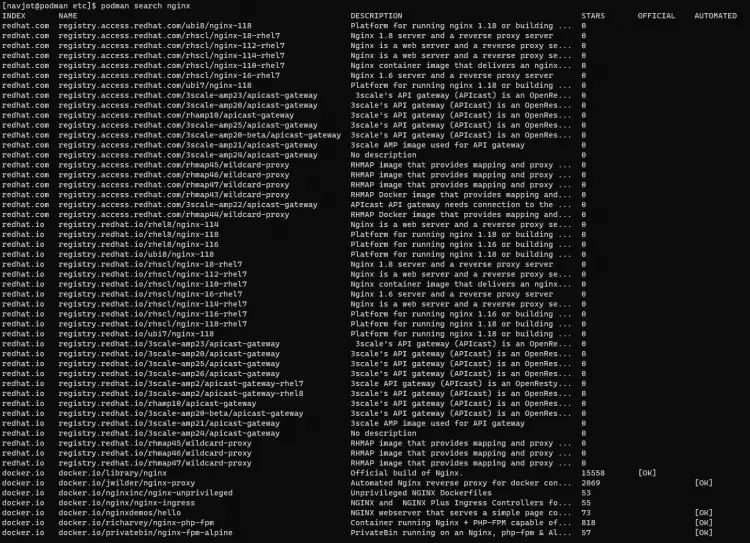
在输出中,您将看到图像来自的注册表的名称和图像的描述。
要下载图像,请使用以下命令之一。
$ podman pull docker.io/library/nginx
OR
$ podman pull nginx
您可以通过以下命令查看下载的图像。
$ podman images
REPOSITORY TAG IMAGE ID CREATED SIZE
docker.io/library/nginx latest f8f4ffc8092c 3 days ago 138 MB
运行容器
使用以下命令运行使用 Nginx 映像的容器。我们将容器命名为 webserver。
$ podman run -d --name webserver nginx
我们可以使用相同的图像来启动另一个具有不同名称的容器。
$ podman run -d --name webserver2 nginx
我们可以使用同一个镜像启动无限数量的容器。
列出和停止容器
要列出所有正在运行的容器,请使用以下命令。
$ podman ps
CONTAINER ID IMAGE COMMAND CREATED STATUS PORTS NAMES
19b6668bc627 docker.io/library/nginx:latest nginx -g daemon o... 31 seconds ago Up 31 seconds ago webserver
35a286ba5a55 docker.io/library/nginx:latest nginx -g daemon o... 2 seconds ago Up 3 seconds ago webserver2
停止正在运行的容器。
$ podman stop webserver
webserver
验证它是否已停止。
$ podman ps
CONTAINER ID IMAGE COMMAND CREATED STATUS PORTS NAMES
35a286ba5a55 docker.io/library/nginx:latest nginx -g daemon o... About a minute ago Up About a minute ago webserver2
要列出所有容器,包括已停止的容器,您需要使用 -a 标志。
$ podman ps -a
CONTAINER ID IMAGE COMMAND CREATED STATUS PORTS NAMES
19b6668bc627 docker.io/library/nginx:latest nginx -g daemon o... 2 minutes ago Exited (0) 35 seconds ago webserver
35a286ba5a55 docker.io/library/nginx:latest nginx -g daemon o... About a minute ago Up About a minute ago webserver2
启动一个停止的容器
使用以下命令启动已停止的容器。
$ podman start webserver
webserver
验证它是否已启动。
$ podman ps
CONTAINER ID IMAGE COMMAND CREATED STATUS PORTS NAMES
19b6668bc627 docker.io/library/nginx:latest nginx -g daemon o... 3 minutes ago Up 16 seconds ago webserver
35a286ba5a55 docker.io/library/nginx:latest nginx -g daemon o... 2 minutes ago Up 2 minutes ago webserver2
删除容器
您需要在删除容器之前停止容器。
$ podman stop webserver2
删除容器。
$ podman rm webserver2
您可以使用 --force 标志删除正在运行的容器。
$ podman rm webserver2 --force
35a286ba5a553d5f88e3d9795780f893cfb58bf4a126c4912d1ec56b9d0e5a27
杀死容器
停止和杀死容器是两件不同的事情,但最终会达到同样的目的。不同之处在于,Stopping 是优雅地关闭容器,而 Killing 是强制结束容器,导致数据丢失。
使用以下命令终止容器。
$ podman kill -s 9 webserver2
上面的命令使用 SIGNAL 9 (SIGKILL) 选项来终止容器。
要终止所有容器,请使用 --all 或 -a 标志并仅终止最新的容器,请使用 --latest 或 -l 标志。
删除图像
您可以使用 rmi 命令删除图像。
$ podman rmi registry.redhat.io/rhel8/rsyslog
您可以使用逗号分隔多个图像来删除它们。
$ podman rmi registry.redhat.io/rhel8/rsyslog registry.redhat.io/ubi8/ubi
要删除系统上的所有图像,请使用 -a 标志。
$ podman rmi -a
查看容器日志
要查看容器日志,请使用以下命令。
$ podman logs webserver
/docker-entrypoint.sh: /docker-entrypoint.d/ is not empty, will attempt to perform configuration
/docker-entrypoint.sh: Looking for shell scripts in /docker-entrypoint.d/
/docker-entrypoint.sh: Launching /docker-entrypoint.d/10-listen-on-ipv6-by-default.sh
10-listen-on-ipv6-by-default.sh: info: Getting the checksum of /etc/nginx/conf.d/default.conf
10-listen-on-ipv6-by-default.sh: info: Enabled listen on IPv6 in /etc/nginx/conf.d/default.conf
/docker-entrypoint.sh: Launching /docker-entrypoint.d/20-envsubst-on-templates.sh
/docker-entrypoint.sh: Launching /docker-entrypoint.d/30-tune-worker-processes.sh
/docker-entrypoint.sh: Configuration complete; ready for start up
......
您可以使用 --tail 选项将日志限制在最后 5 行。
$ podman logs --tail=5 webserver
2021/10/05 10:13:52 [notice] 1#1: built by gcc 8.3.0 (Debian 8.3.0-6)
2021/10/05 10:13:52 [notice] 1#1: OS: Linux 4.18.0-305.19.1.el8_4.x86_64
2021/10/05 10:13:52 [notice] 1#1: getrlimit(RLIMIT_NOFILE): 262144:262144
2021/10/05 10:13:52 [notice] 1#1: start worker processes
2021/10/05 10:13:52 [notice] 1#1: start worker process 23
默认情况下,您不会在日志中获得任何时间戳。使用 -t 标志将时间戳添加到您的日志中。
$ podman logs -t webserver
2021-10-05T09:25:02.026967459Z /docker-entrypoint.sh: /docker-entrypoint.d/ is not empty, will attempt to perform configuration
2021-10-05T09:25:02.026967459Z /docker-entrypoint.sh: Looking for shell scripts in /docker-entrypoint.d/
2021-10-05T09:25:02.033956297Z /docker-entrypoint.sh: Launching /docker-entrypoint.d/10-listen-on-ipv6-by-default.sh
2021-10-05T09:25:02.043751152Z 10-listen-on-ipv6-by-default.sh: info: Getting the checksum of /etc/nginx/conf.d/default.conf
2021-10-05T09:25:02.064561317Z 10-listen-on-ipv6-by-default.sh: info: Enabled listen on IPv6 in /etc/nginx/conf.d/default.conf
.....
检查容器
检查容器将打印有关容器的信息。
$ podman inspect webserver
[
{
"Id": "19b6668bc6278a66b3ffc98ae1515af25f5bebcd20bf26de803cae41c4485f59",
"Created": "2021-10-05T09:25:01.784949744Z",
"Path": "/docker-entrypoint.sh",
"Args": [
"nginx",
"-g",
"daemon off;"
],
"State": {
"OciVersion": "1.0.2-dev",
"Status": "running",
"Running": true,
"Paused": false,
"Restarting": false,
"OOMKilled": false,
"Dead": false,
"Pid": 4423,
....
默认命令将打印出 JSON 格式的长输出。要过滤输出,您需要使用 --format 选项。要查明容器何时启动,请运行以下命令。
$ podman inspect webserver --format '{{.State.StartedAt}}'
2021-10-05 10:13:52.794806322 +0000 UTC
访问容器外壳
您可以使用 exec 选项访问任何容器的 Shell 提示符。
$ podman exec -it webserver2 /bin/bash
豆荚
Podman 具有 Docker 所缺乏的独特功能。 Podman 可以从一起运行的容器中创建 Pod。这使您可以集中管理多个容器。
要创建 Pod,请使用以下命令。
$ podman pod create --name mypod
将容器添加到新创建的容器中。
$ podman run --pod mypod --name myimage1 image:latest
$ podman run --pod mypod --name myimage2 diff-image:latest
您现在可以使用简单的一行命令来管理容器。
$ podman kill mypod # Kill all containers
$ podman restart mypod # Restart all containers
$ podman stop mypod # Stop all containers
$ podman pod ps # List all pods
$ podman pod top mypod # Display running processes in a pod
$ podman pod inspect mypod # Inspect a Pod
$ podman pod rm mypod # Remove the pod
结论
我们关于安装和使用 Podman 运行容器的教程到此结束。您可以使用 Podman 做很多我们没有介绍的事情。如果您有任何问题,请在下面的评论中发表。
