如何使用 Apache 安装 Tiki Wiki 并让我们在 Debian 10 上加密 SSL
在此页
- 要求
- 开始
- 安装 LAMP 服务器
- 为 TikiWiki 创建数据库
- 下载 TikiWiki
- 为 TikiWiki 配置 Apache
- 访问 TikiWiki 网络界面
- 使用 Let's Encrypt 保护 TikiWiki
TikiWiki 是一个用 PHP 语言编写的免费开源内容管理系统。它非常强大,功能齐全,可用于创建网站、wiki、Web 应用程序、知识库、门户、图片库等等。 TikiWiki 由四个主要组件组成:内容创建和管理工具、通信工具、配置和管理工具,以及内容组织工具和导航辅助工具。这些将允许您创建和管理内容,以及配置站点。 TikiWiki 具有丰富的功能,包括论坛、博客、地图、工作区、幻灯片、购物车、错误和问题跟踪器、多语言、文件和图片库、事件等等。
在本教程中,我们将学习如何在 Debian 10 上安装 TikiWiki CMS。
要求
- 运行 Debian 10 的服务器。
- 已为您的服务器设置根密码。
入门
在开始之前,您需要使用最新版本更新您的系统。您可以通过运行以下命令来执行此操作:
apt-get update -y
apt-get upgrade -y服务器更新后,重新启动服务器以应用更改。
安装 LAMP 服务器
TikiWiki 运行在 Apache/Nginx 网络服务器上,用 PHP 语言编写,并使用 MariaDB/MySQL 存储其数据。因此,您需要在服务器上安装 Apache、MariaDB、PHP 和其他所需的扩展。首先,使用以下命令安装 Apache 和 MariaDB 服务器:
apt-get install apache2 mariadb-server unzip -y默认情况下,Debian 10 附带 PHP 7.3 版。但是,TikiWiki 不支持 PHP 7.3。因此,您需要安装 PHP 7.2 和其他所需的扩展。
要添加 SURY 存储库,首先使用以下命令下载 GPG 密钥:
wget https://packages.sury.org/php/apt.gpg
apt-key add apt.gpg接下来,使用以下命令将 SURY 存储库添加到 APT:
echo "deb https://packages.sury.org/php/ $(lsb_release -sc) main" | tee /etc/apt/sources.list.d/php.list接下来,使用以下命令更新存储库并安装 PHP7.2 以及所有必需的扩展:
apt-get update -y
apt-get install php7.2 libapache2-mod-php7.2 php7.2-common php7.2-sqlite3 php7.2-curl php7.2-intl php7.2-mbstring php7.2-xmlrpc php7.2-mysql php7.2-gd php7.2-xml php7.2-cli php7.2-zip -y安装 PHP7.2 后,打开 php.ini 文件并调整一些设置:
nano /etc/php/7.2/apache2/php.ini添加以下行:
memory_limit = 256M
upload_max_filesize = 100M
max_execution_time = 360
date.timezone = Asia/Kolkata
完成后保存并关闭文件。然后,继续下一步。
为 TikiWiki 创建数据库
默认情况下,MariaDB 是不安全的。因此,您需要先保护它。您可以使用以下脚本保护它:
mysql_secure_installation您应该回答如下所示的所有问题:
Enter current password for root (enter for none):
Set root password? [Y/n]: N
Remove anonymous users? [Y/n]: Y
Disallow root login remotely? [Y/n]: Y
Remove test database and access to it? [Y/n]: Y
Reload privilege tables now? [Y/n]: Y
MariaDB 安全后,登录到 MariaDB shell:
mysql -u root -p在出现提示时提供您的 root 密码,然后使用以下命令为 TikiWiki 创建数据库和用户:
MariaDB [(none)]> CREATE DATABASE tikidb;
MariaDB [(none)]> CREATE USER 'tiki'@'localhost' IDENTIFIED BY 'password';接下来,使用以下命令授予 TikiWiki 数据库的所有权限:
MariaDB [(none)]> GRANT ALL ON tikidb.* TO 'tiki'@'localhost' IDENTIFIED BY 'password' WITH GRANT OPTION;接下来,使用以下命令刷新权限并退出 MariaDB shell:
MariaDB [(none)]> FLUSH PRIVILEGES;
MariaDB [(none)]> EXIT;完成后,您可以继续下一步。
下载 TikiWiki
首先,您需要从 Sourceforge 网站下载最新版本的 TikiWiki。您可以使用以下命令下载它:
cd /var/www/html/
wget https://sourceforge.net/projects/tikiwiki/files/latest/download -O tikiwiki.zip下载完成后,使用以下命令解压缩下载的文件:
unzip tikiwiki.zip接下来,使用以下命令将提取的目录重命名为 tikiwiki:
mv tiki-20.0 tikiwiki接下来,使用以下命令为 tikiwiki 目录授予适当的权限:
chown -R www-data:www-data /var/www/html/tikiwiki/
chmod -R 755 /var/www/html/tikiwiki/完成后,您可以继续下一步。
为 TikiWiki 配置 Apache
接下来,您需要为 TikiWiki 创建一个 Apache 虚拟主机配置文件。您可以使用以下命令创建它:
nano /etc/apache2/sites-available/tikiwiki.conf添加以下内容:
<VirtualHost *:80>
ServerAdmin
DocumentRoot /var/www/html/tikiwiki
ServerName example.com
<Directory /var/www/html/tikiwiki/>
Options FollowSymlinks
AllowOverride All
Require all granted
</Directory>
ErrorLog ${APACHE_LOG_DIR}/tikiwiki_error.log
CustomLog ${APACHE_LOG_DIR}/tikiwiki_access.log combined
</VirtualHost>
保存并关闭文件。然后,使用以下命令启用虚拟主机配置文件:
a2ensite tikiwiki.conf最后,启用 Apache 重写模块并重启 Apache 服务以使用以下命令重新加载配置更改:
a2enmod rewrite
systemctl restart apache2访问 TikiWiki 网页界面
现在,打开您的 Web 浏览器并输入 URL http://example.com。您将被重定向到 TikiWiki 欢迎页面:
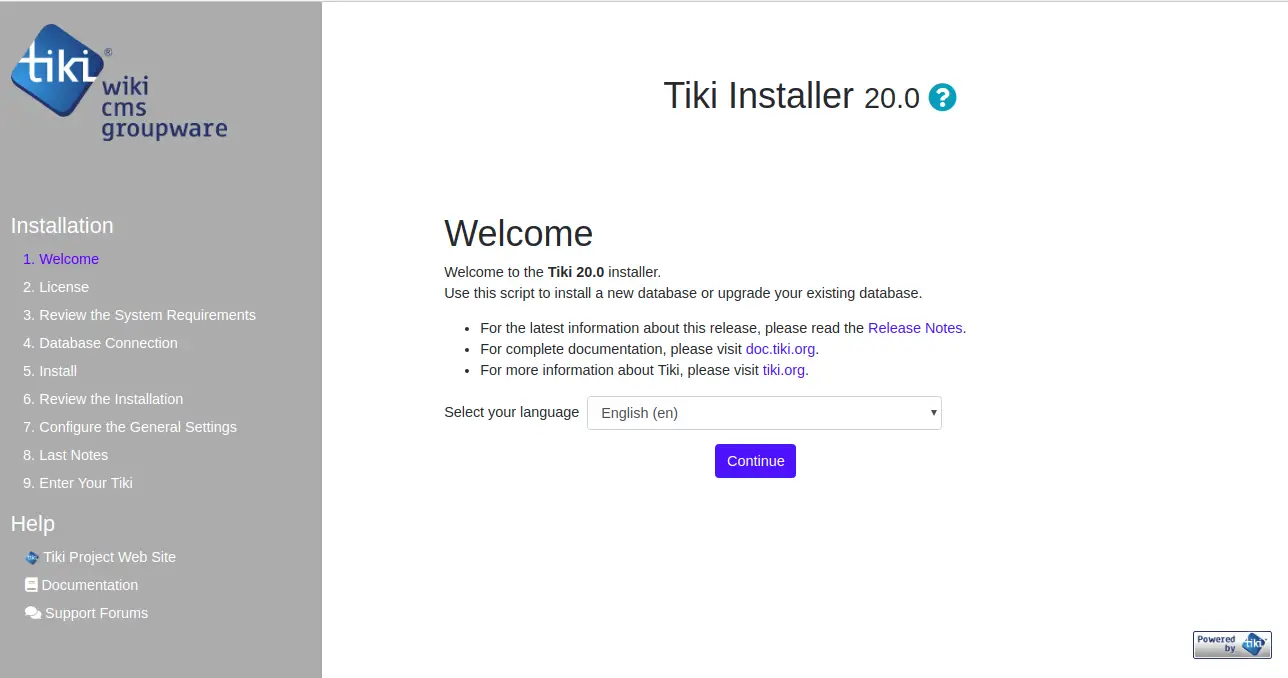
选择您的语言,然后单击“继续”按钮。您应该会看到以下页面:
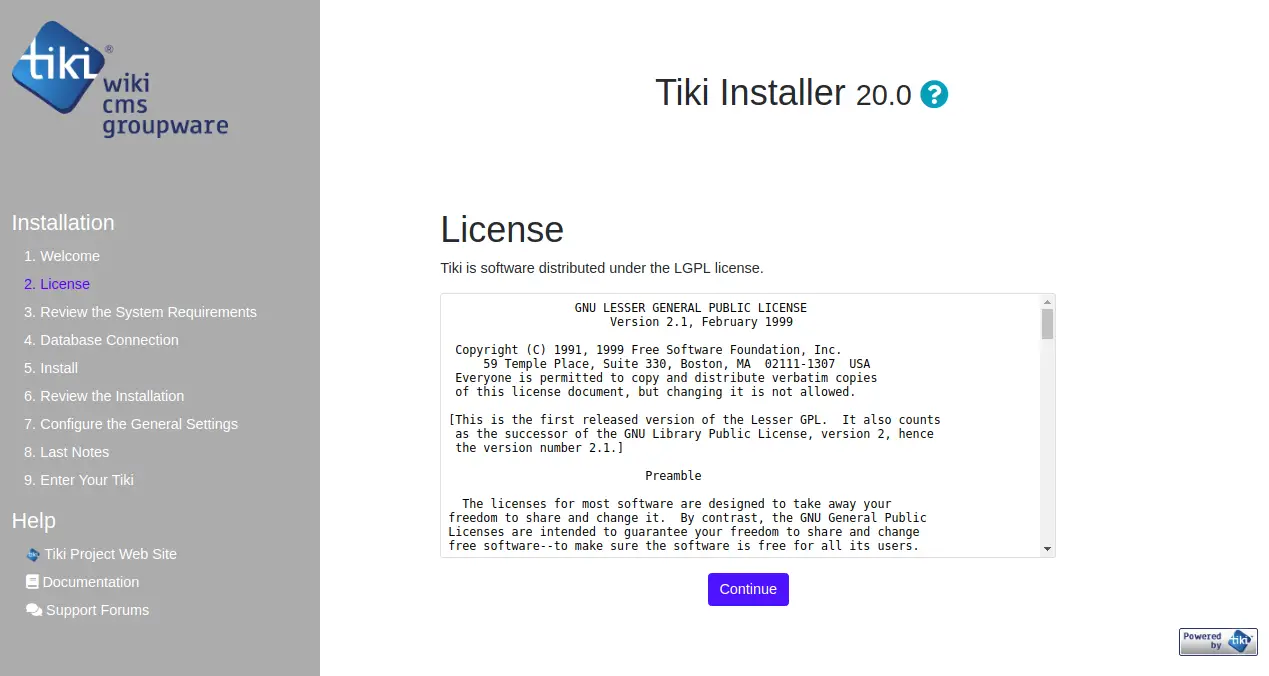
接受许可协议并单击继续按钮。您应该会看到以下页面:
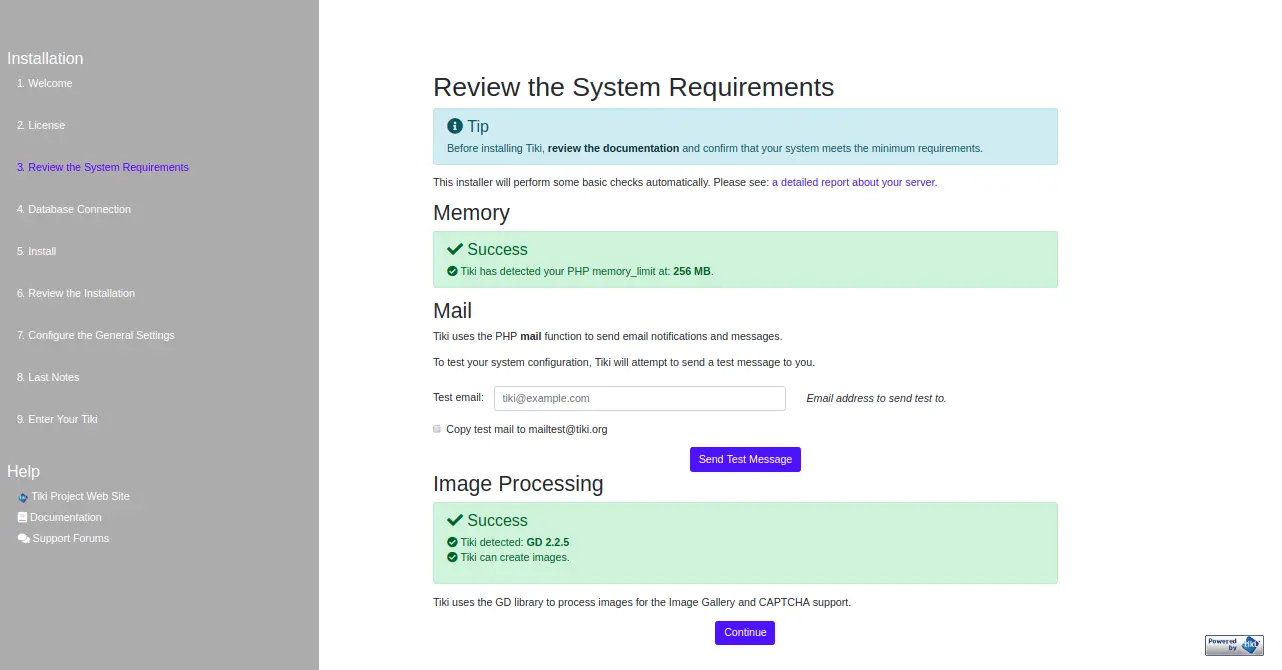
确认您的系统满足最低要求,然后单击“继续”按钮。您应该会看到以下页面:
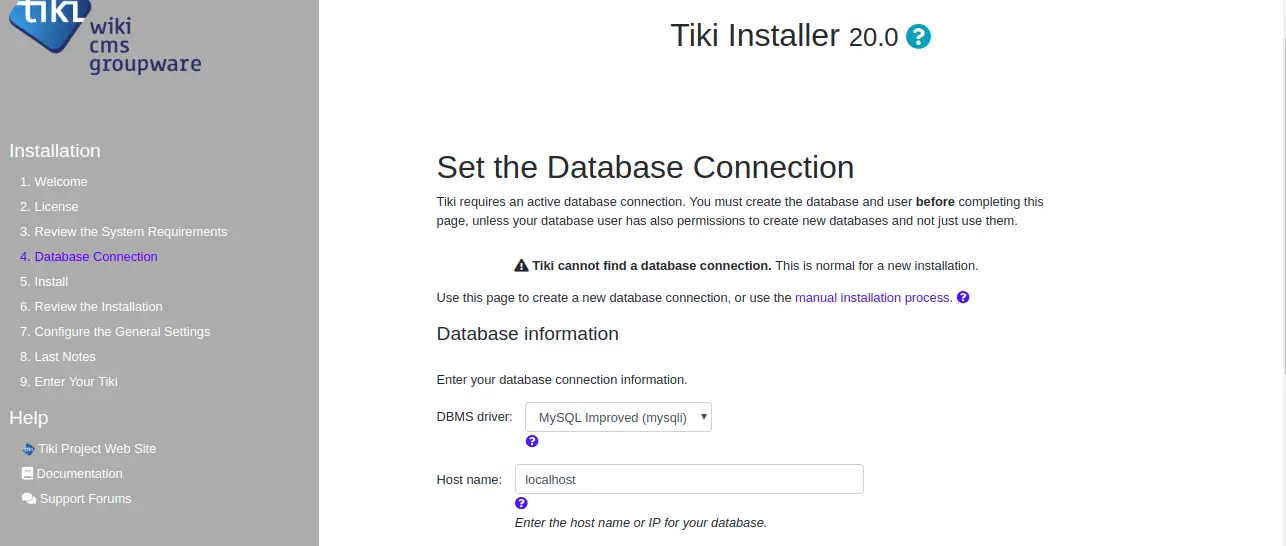
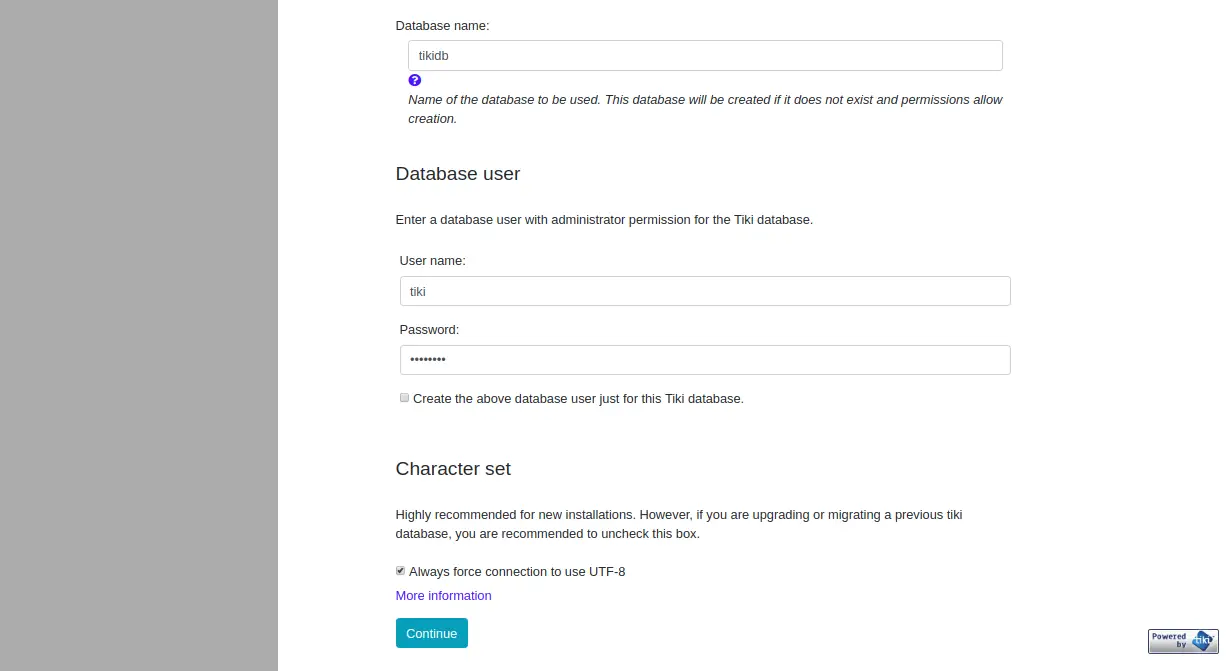
提供您的数据库名称、数据库用户名和密码。然后,单击“继续”按钮。您应该会看到以下页面:
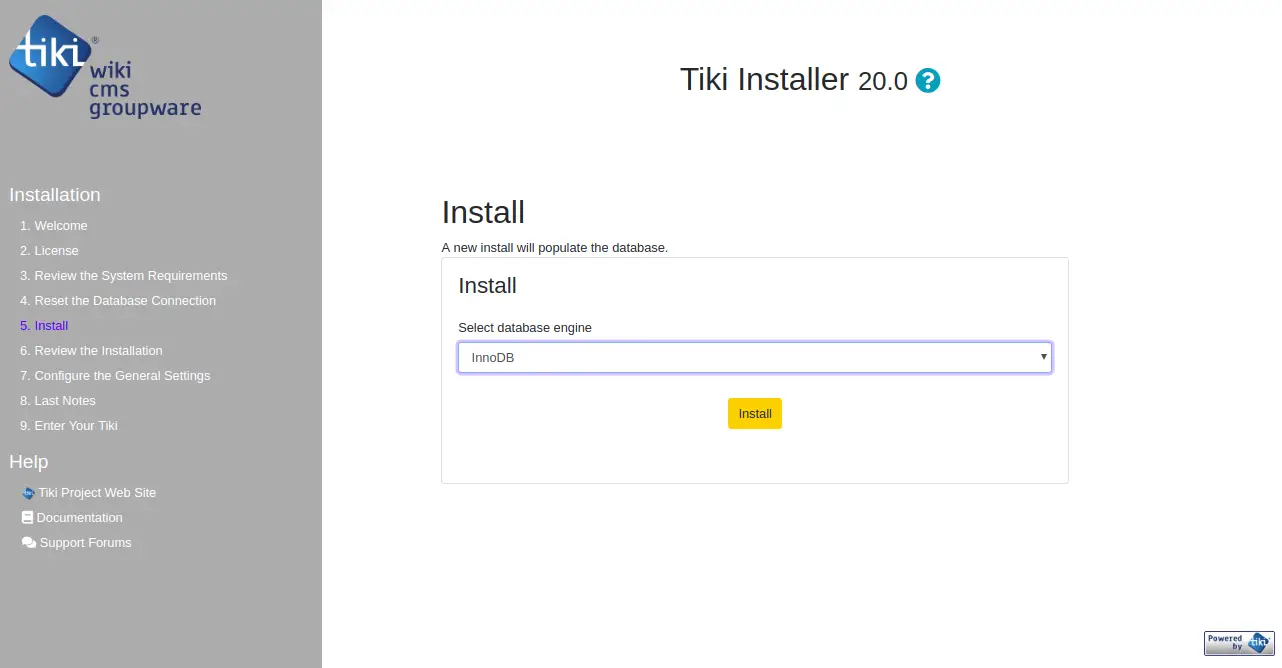
选择数据库引擎并单击“安装”按钮开始安装。安装成功完成后,您应该会看到以下页面:
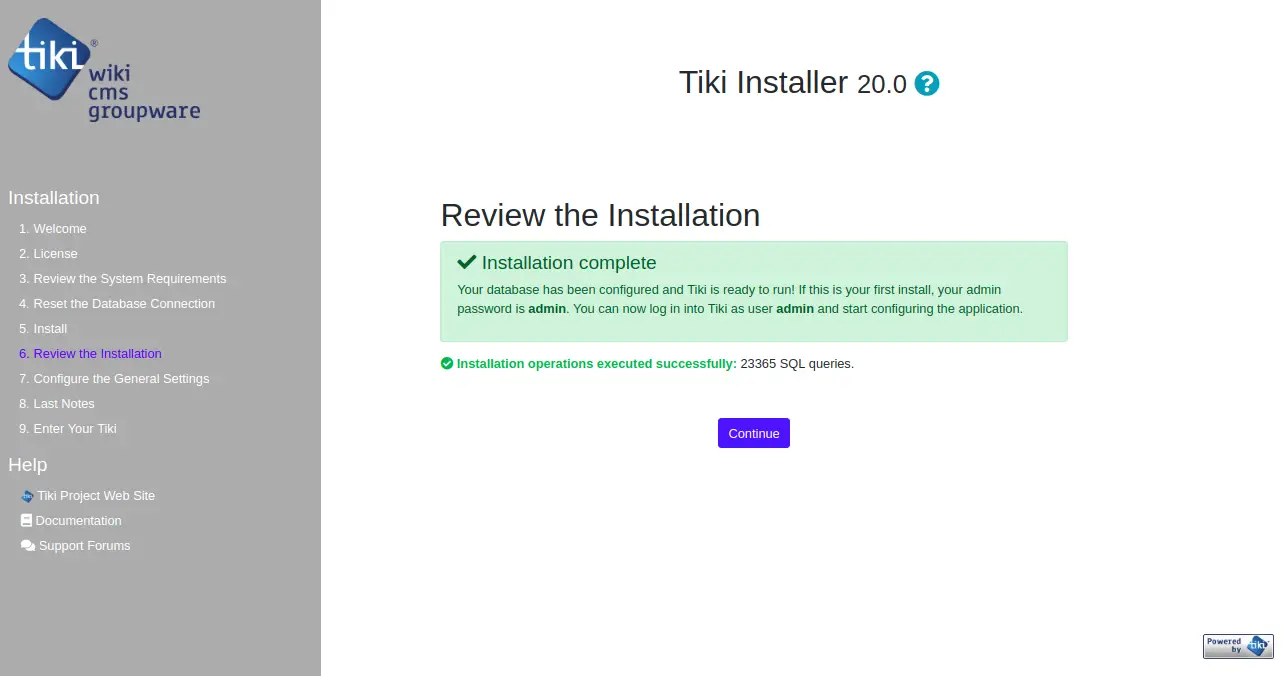
现在,点击 Continue 按钮,您应该会看到以下页面:
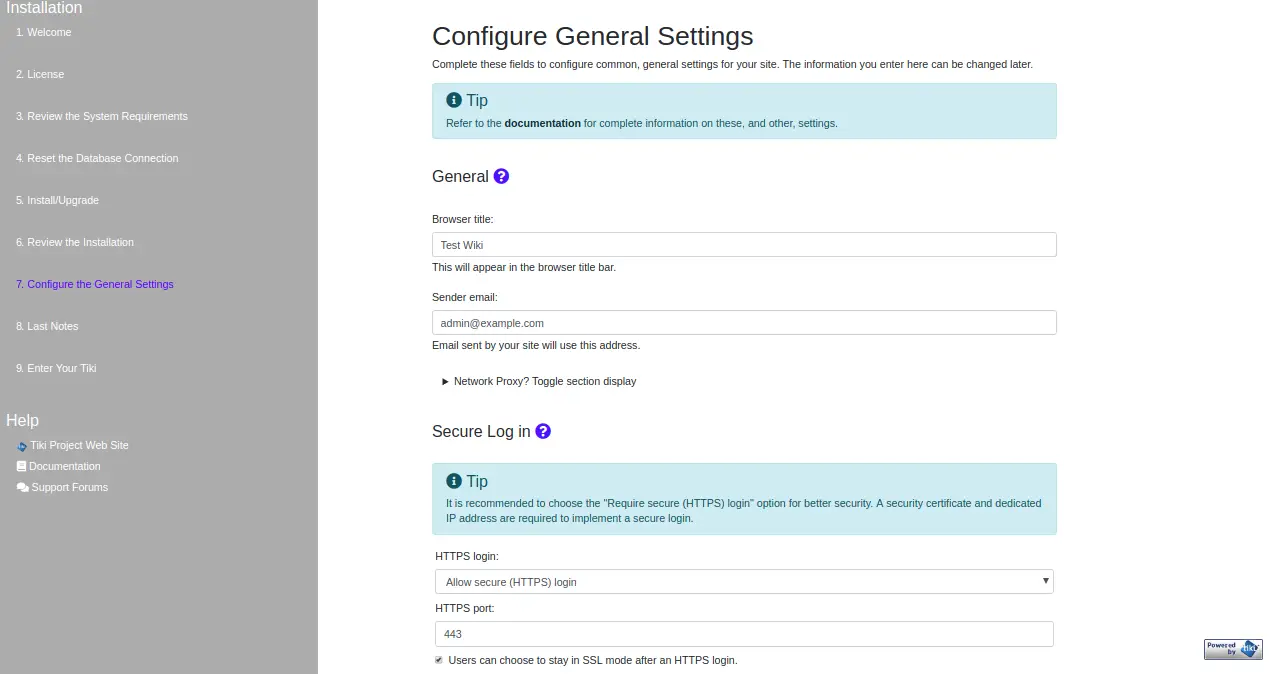
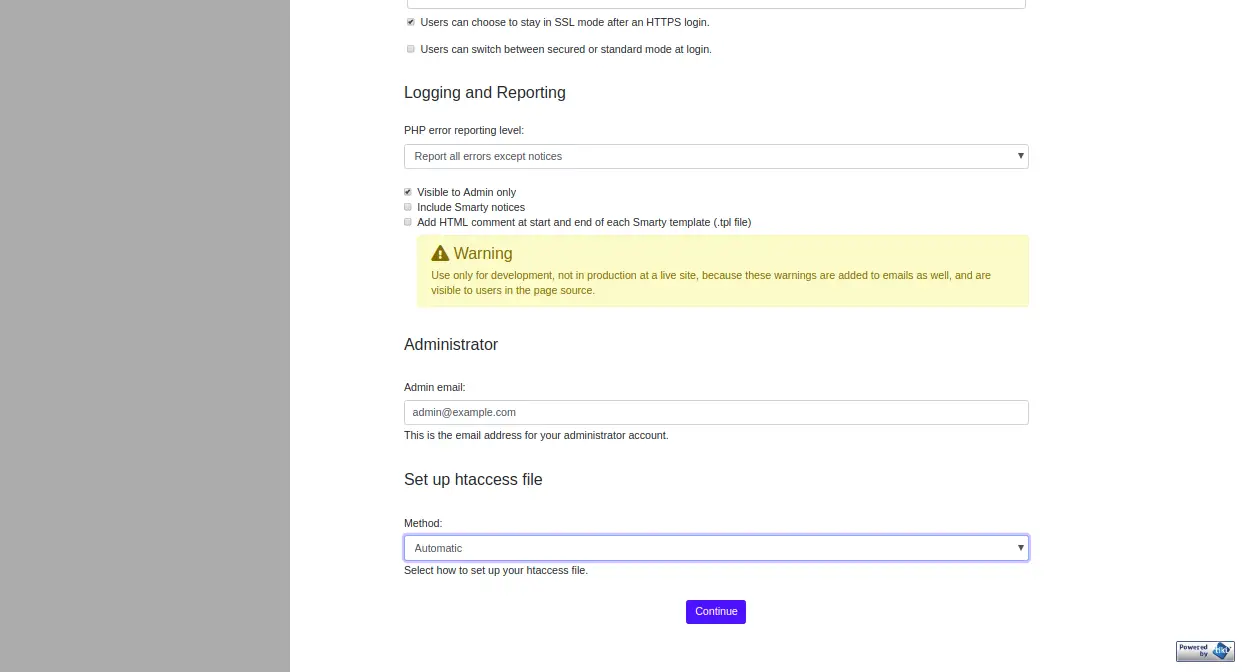
提供所有必需的信息,如 Wiki 标题、发件人电子邮件、安全登录、管理员电子邮件,然后单击继续按钮。您应该会看到以下页面:
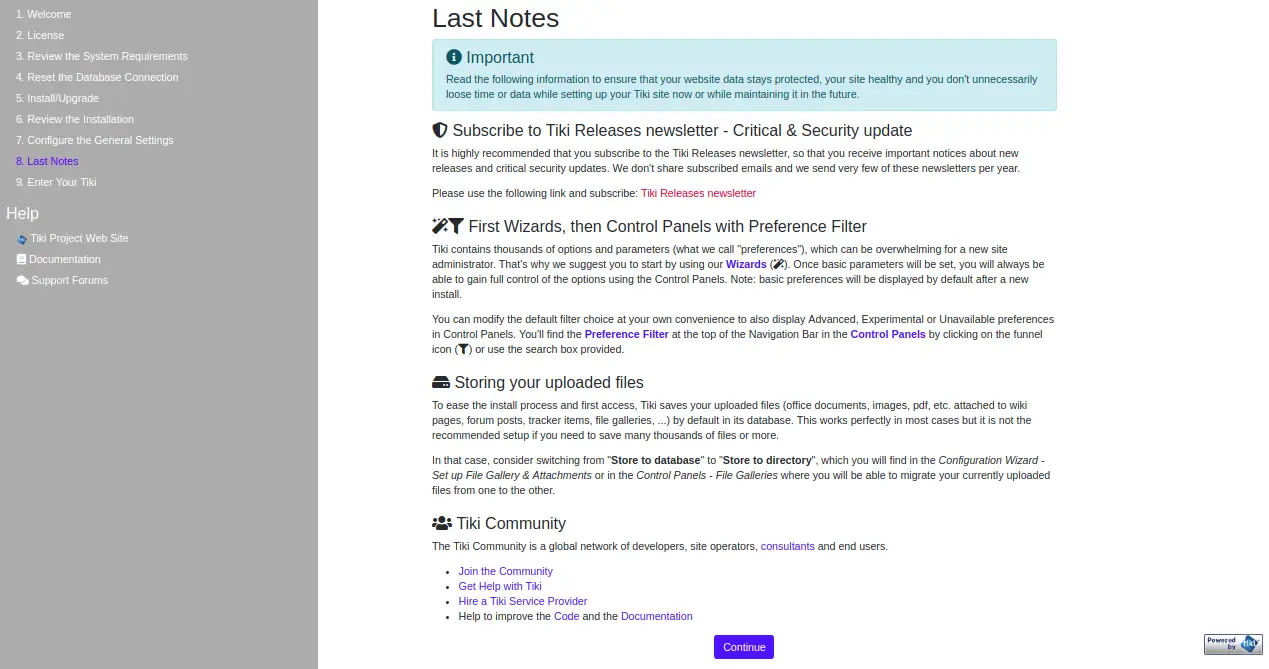
阅读所有信息并单击“继续”按钮。您应该会看到以下页面:
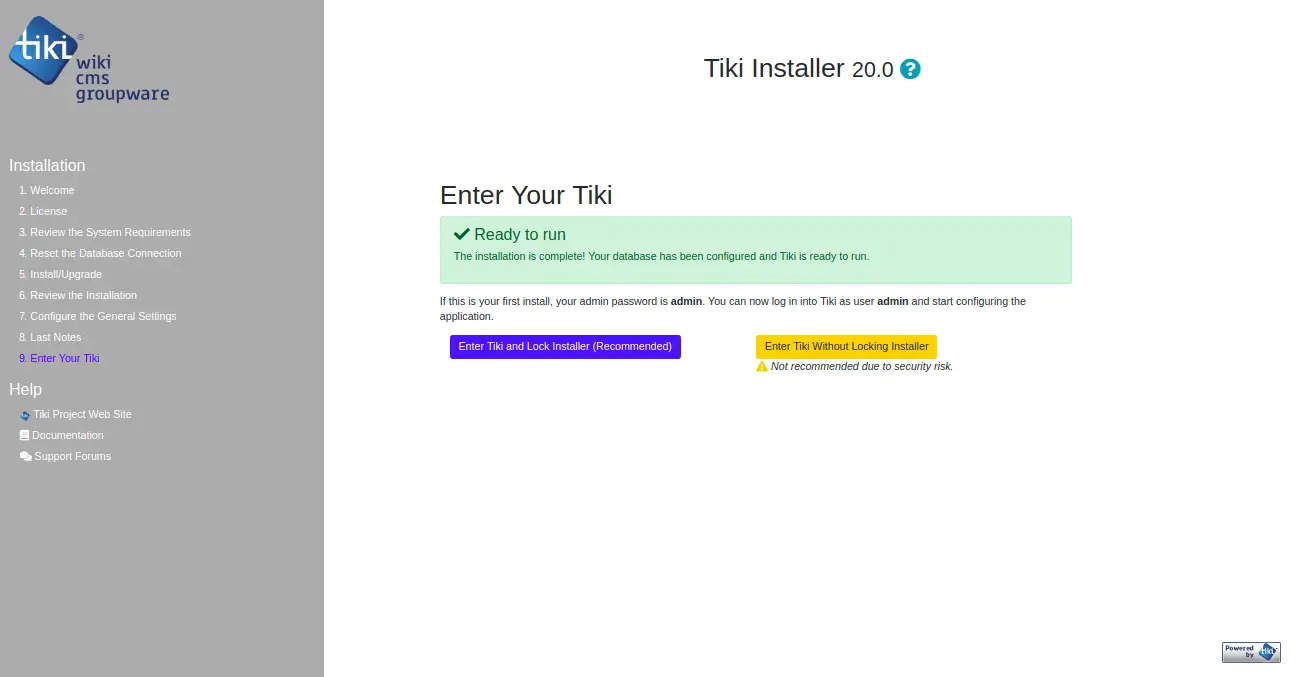
现在,单击“输入 Tiki 和锁定安装程序”按钮。您应该会看到以下页面:
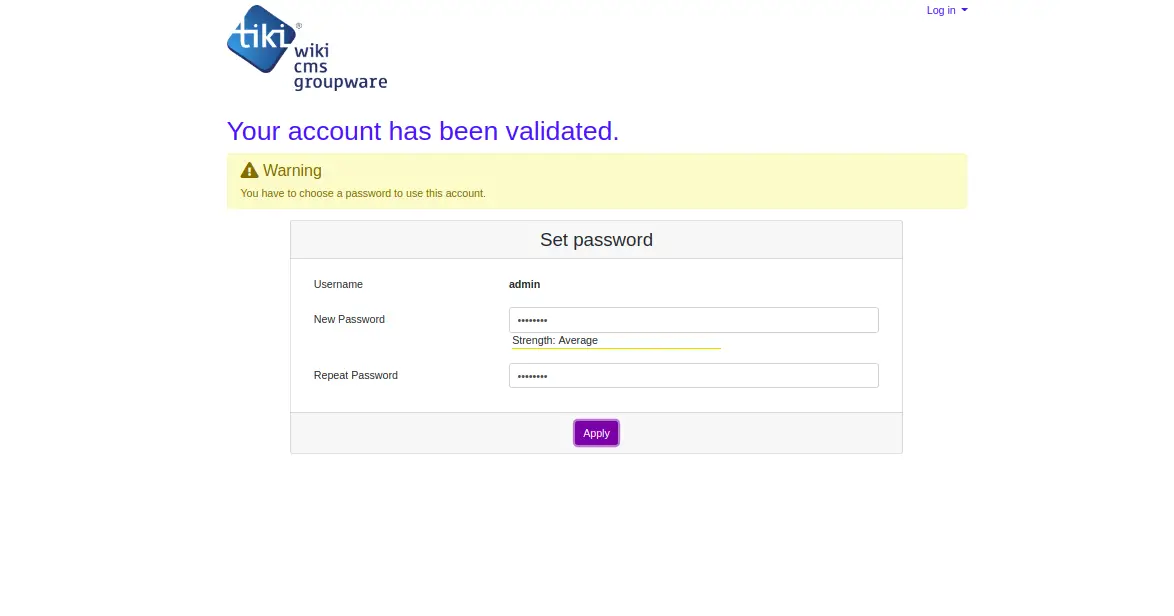
现在,设置您的管理员密码并单击“应用”按钮。您应该会看到以下页面:
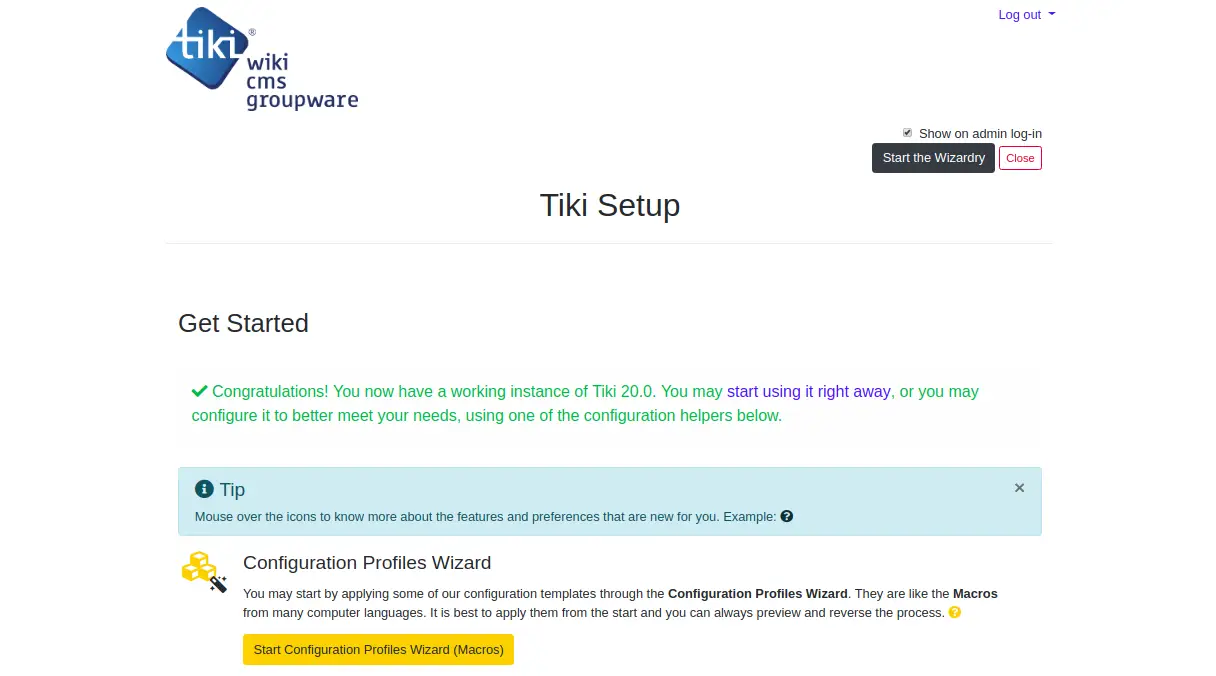
使用 Let's Encrypt 保护 TikiWiki
在本节中,我们将解释如何使用 Let's Encrypt 免费 SSL 保护您的 TikiWiki 站点。
首先,您需要安装 Certbot 工具来为您的网站下载并安装 Let's Encrypt 免费 SSL。默认情况下,最新版本的 Certbot 在 Debian 10 默认存储库中不可用。因此,您需要将 Certbot 存储库添加到您的系统中。
您可以使用以下命令添加 Certbot 存储库:
apt-get install software-properties-common
add-apt-repository ppa:certbot/certbot接下来,更新存储库并使用以下命令安装 Certbot:
apt-get update -y
apt-get install certbot python-certbot-apache -y安装后,为 Let's Encrypt 创建一个 well-known.conf 文件以验证您的域。
首先,创建一个 .well-known 目录并赋予适当的权限:
mkdir -p /var/lib/letsencrypt/.well-known
chgrp www-data /var/lib/letsencrypt
chmod g+s /var/lib/letsencrypt接下来,使用以下命令创建一个 well-known.conf 文件:
nano /etc/apache2/conf-available/well-known.conf添加以下行:
Alias /.well-known/acme-challenge/ "/var/lib/letsencrypt/.well-known/acme-challenge/"
<Directory "/var/lib/letsencrypt/">
AllowOverride None
Options MultiViews Indexes SymLinksIfOwnerMatch IncludesNoExec
Require method GET POST OPTIONS
</Directory>
保存并关闭文件。然后,使用以下命令启用所需的模块:
a2enmod ssl
a2enmod http2
a2enmod headers
a2enconf well-known接下来,重新启动 Apache 服务以应用所有配置更改:
systemctl restart apache2现在,让我们开始使用以下命令为您的域 example.com 安装免费的 SSL 证书:
certbot --apache -d example.com首先,您需要提供一个有效的电子邮件地址并同意如下所示的服务条款:
Saving debug log to /var/log/letsencrypt/letsencrypt.log
Plugins selected: Authenticator apache, Installer apache
Enter email address (used for urgent renewal and security notices) (Enter 'c' to
cancel):
- - - - - - - - - - - - - - - - - - - - - - - - - - - - - - - - - - - - - - - -
Please read the Terms of Service at
https://letsencrypt.org/documents/LE-SA-v1.2-November-15-2017.pdf. You must
agree in order to register with the ACME server at
https://acme-v02.api.letsencrypt.org/directory
- - - - - - - - - - - - - - - - - - - - - - - - - - - - - - - - - - - - - - - -
(A)gree/(C)ancel: A
- - - - - - - - - - - - - - - - - - - - - - - - - - - - - - - - - - - - - - - -
Would you be willing to share your email address with the Electronic Frontier
Foundation, a founding partner of the Let's Encrypt project and the non-profit
organization that develops Certbot? We'd like to send you email about our work
encrypting the web, EFF news, campaigns, and ways to support digital freedom.
- - - - - - - - - - - - - - - - - - - - - - - - - - - - - - - - - - - - - - - -
(Y)es/(N)o: Y
Obtaining a new certificate
Performing the following challenges:
http-01 challenge for example.com
Enabled Apache rewrite module
Waiting for verification...
Cleaning up challenges
Created an SSL vhost at /etc/apache2/sites-available/example.com-le-ssl.conf
Deploying Certificate to VirtualHost /etc/apache2/sites-available/example.com-le-ssl.conf
Enabling available site: /etc/apache2/sites-available/example.com-le-ssl.conf
Please choose whether or not to redirect HTTP traffic to HTTPS, removing HTTP access.
- - - - - - - - - - - - - - - - - - - - - - - - - - - - - - - - - - - - - - - -
1: No redirect - Make no further changes to the webserver configuration.
2: Redirect - Make all requests redirect to secure HTTPS access. Choose this for
new sites, or if you're confident your site works on HTTPS. You can undo this
change by editing your web server's configuration.
- - - - - - - - - - - - - - - - - - - - - - - - - - - - - - - - - - - - - - - -
Select the appropriate number [1-2] then [enter] (press 'c' to cancel): 2
接下来,选择选项 2 为您的域下载并安装免费的 SSL 证书。一旦安装成功完成。您应该得到以下输出:
Enabled Apache rewrite module
Redirecting vhost in /etc/apache2/sites-enabled/example.com.conf to ssl vhost in /etc/apache2/sites-available/
example.com-le-ssl.conf
- - - - - - - - - - - - - - - - - - - - - - - - - - - - - - - - - - - - - - - -
Congratulations! You have successfully enabled https://example.com
You should test your configuration at:
https://www.ssllabs.com/ssltest/analyze.html?d=example.com
- - - - - - - - - - - - - - - - - - - - - - - - - - - - - - - - - - - - - - - -
IMPORTANT NOTES:
- Congratulations! Your certificate and chain have been saved at:
/etc/letsencrypt/live/example.com/fullchain.pem
Your key file has been saved at:
/etc/letsencrypt/live/example.com/privkey.pem
Your cert will expire on 2019-10-22. To obtain a new or tweaked
version of this certificate in the future, simply run certbot again
with the "certonly" option. To non-interactively renew *all* of
your certificates, run "certbot renew"
- Your account credentials have been saved in your Certbot
configuration directory at /etc/letsencrypt. You should make a
secure backup of this folder now. This configuration directory will
also contain certificates and private keys obtained by Certbot so
making regular backups of this folder is ideal.
- If you like Certbot, please consider supporting our work by:
Donating to ISRG / Let's Encrypt: https://letsencrypt.org/donate
Donating to EFF: https://eff.org/donate-le
就是这样。现在,打开您的网络浏览器并使用 URL https://example.com 访问您的 TikiWiki CMS。您应该使用免费的 SSL 证书妥善保护您的 TikiWiki 站点。
